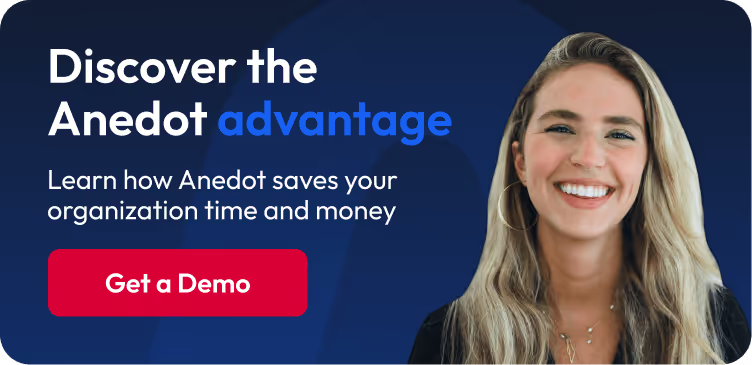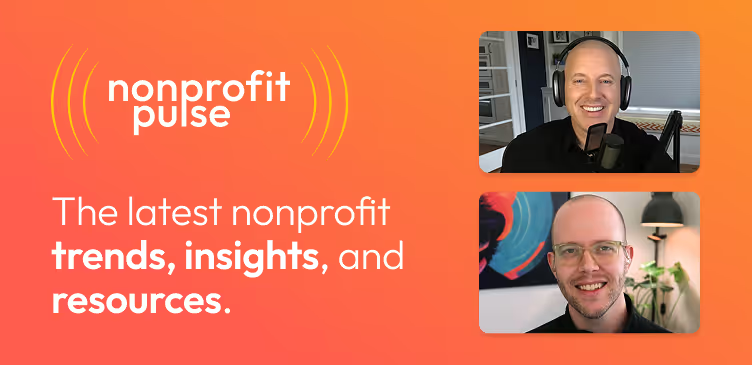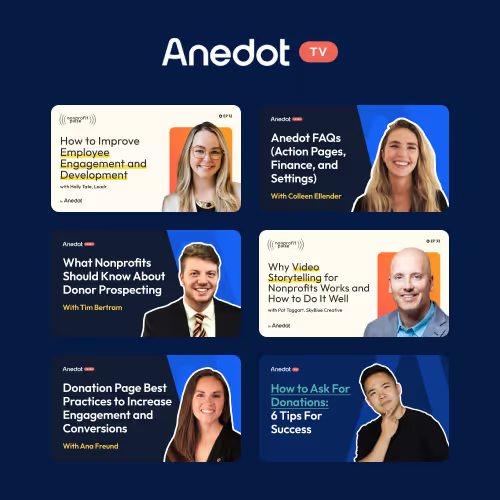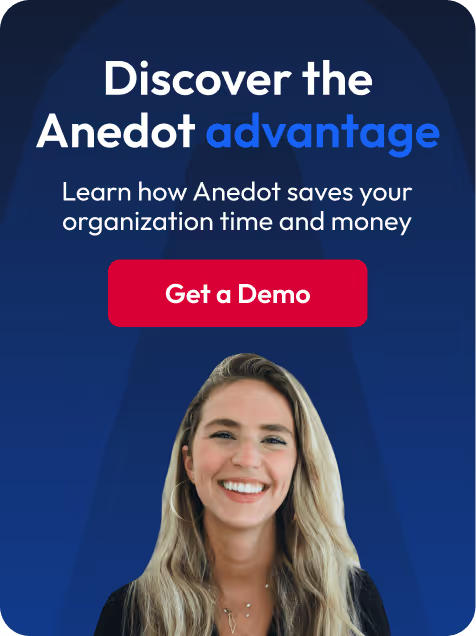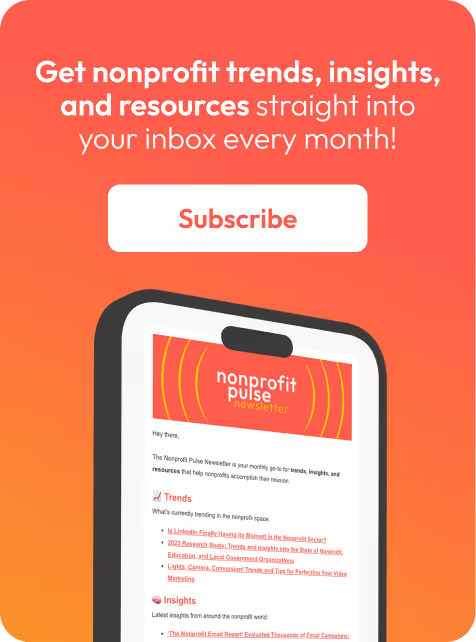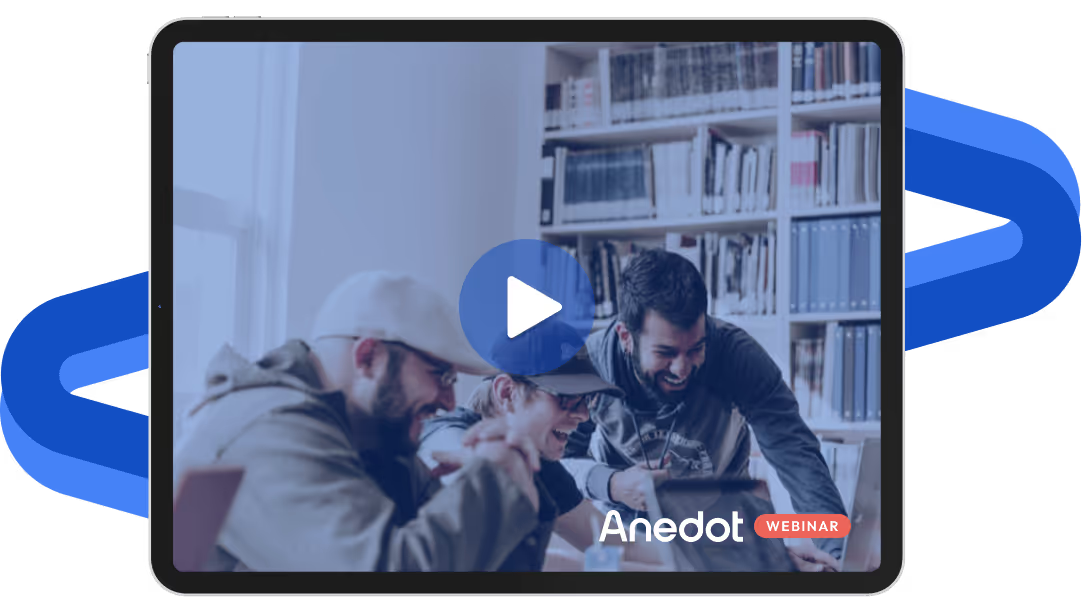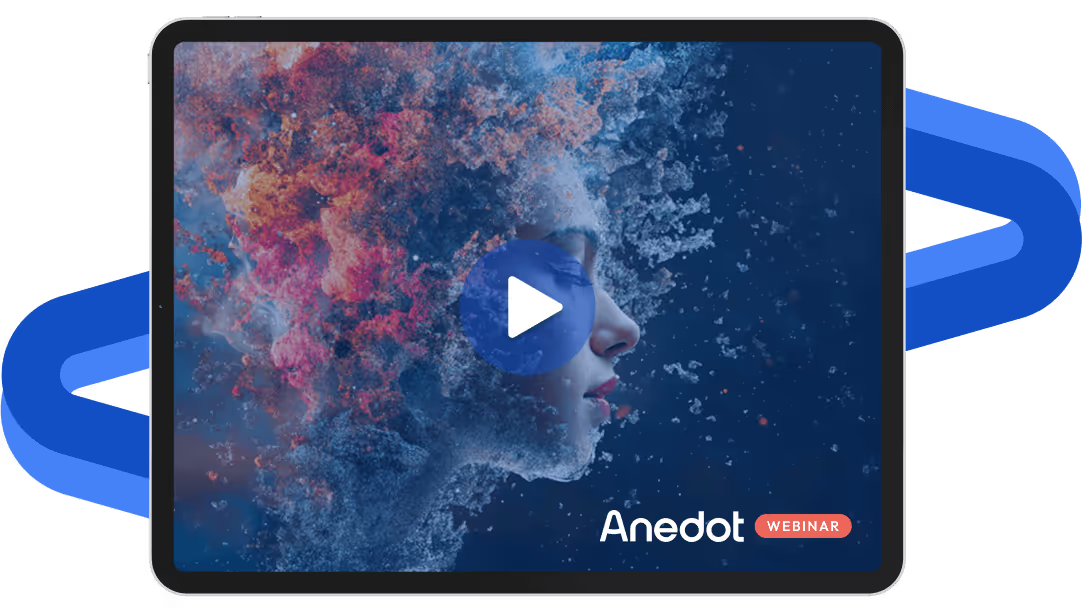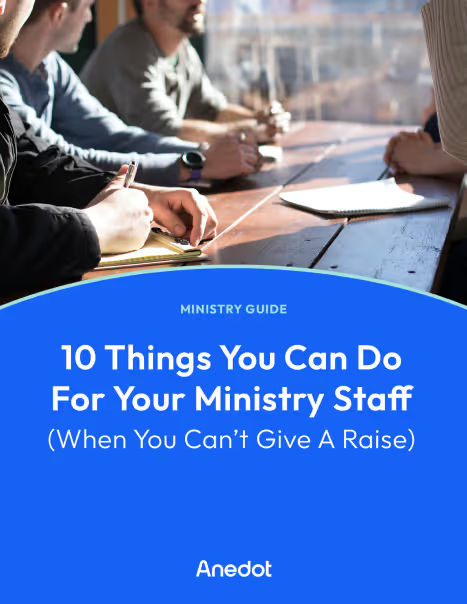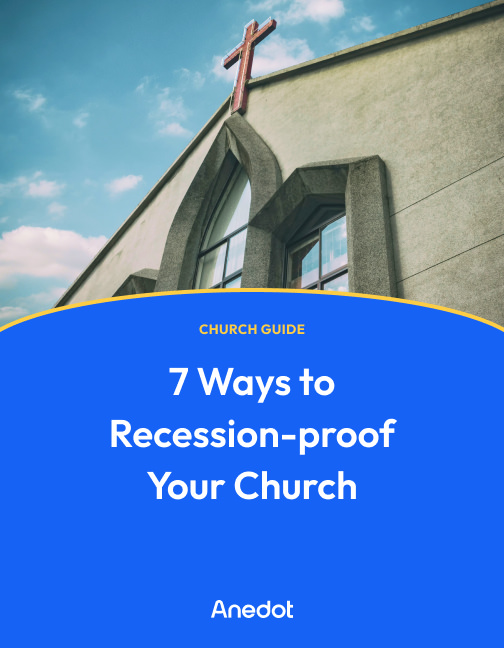Anedot Learn session transcript ↓
Paul:
Welcome and thanks for joining us today.
This is Paul from Anedot. So this is Anedot Learn where we help you grow your organization through giving.
Today I'm going to talk about some new product updates we've released and also answer any questions you might have. So I'll just get started.
I'm going to go ahead and pull up my screen and talk about a few changes we've made to the platform here in the last day or so.
Action Pages: customize your pages with two new layout options
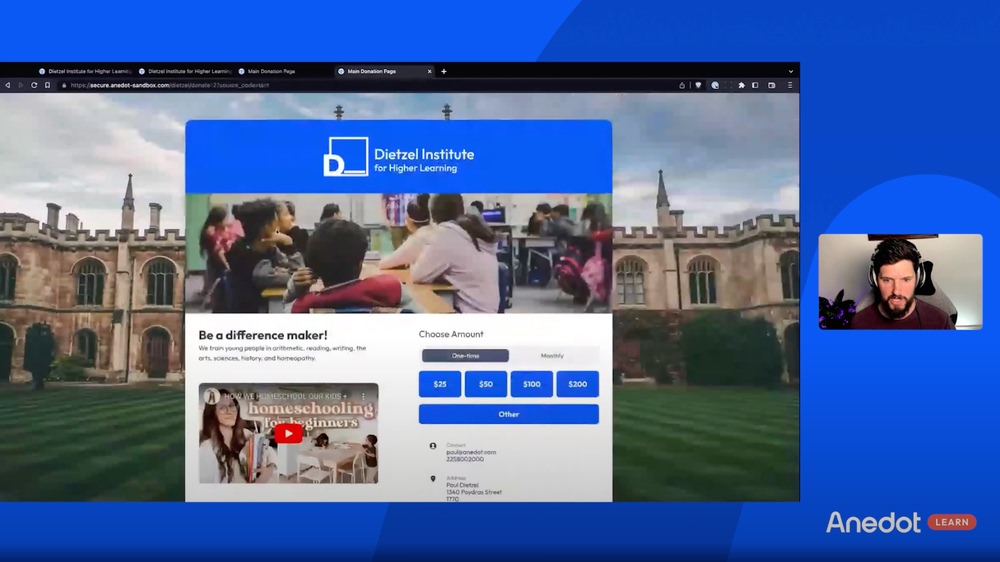
Paul:
And one I'm excited about because for any customer that's been with us for a while, for more than, you know, more than a year or two has used our Campaigns product.
And the Campaigns product we are eagerly trying to sunset and move everybody to Action Pages.
So if you're not used to Action Pages, this is Action Pages.
2-column layout
Paul:
This is the Action Page Builder and in Action Page Builder, we just introduced a new feature to allow you to do two columns similar to the story layout in Campaigns.
And so you'll now see under the Design tab in Action Page Builder, you have both one column as well as two column, and then you can choose if you want the form to be on the left side of the right side of the content.
So as a quick example, here's what maybe the one column would look like. And then here's what the two column would look like.
And so you can adjust this image, you can adjust this content, all that is configurable and editable here in builder, and you can drag those blocks around and kind of do that as you've maybe seen in a previous video.
But that's one thing.
Stepped layout
Paul:
The second thing that's interesting is you can also switch to a stepped layout. So when you have time, go check that out.
The step layout basically takes it from a single view form to a kind of a stepped version where you first are asked for what donation amount you want, and then you can choose whether you want to do like PayPal or Apple Pay or Google Pay.
Or if you want to checkout with a credit card or bank account, which then would take you to step two, where you fill out your personal details if you're not already logged in, which would then take you to step three, which would be to type in your payment details, if you're not using one of those express checkout methods like Apple Pay or Google Pay.
So that's just a quick update on the page layouts and form presentations. We can post our help article on Action Pages Page Layout after this.
Also to that, if you forget where that is. But it's really easy - go into Action Page Builder under Design and it's going to be right there on the left.
If you scroll down in the sidebar and you can choose your page layout, your form position and your form presentation.
Overview of Tandem Pages
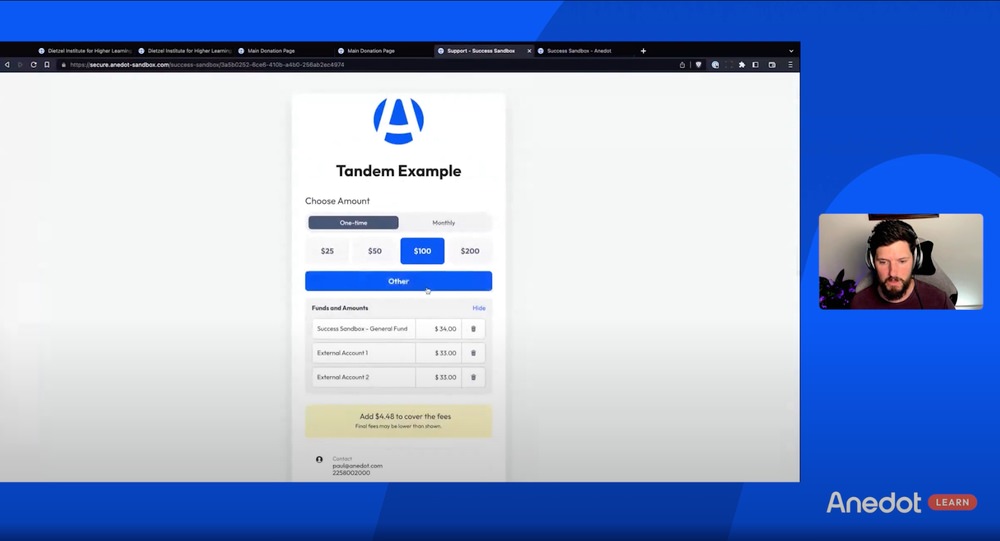
Paul:
So the topic for today is about Tandem Pages. Let me just talk about it really quick.
When you've got, let's say you want to partner with another organization or you want to raise money for another organization in tandem with raising money for your own organization.
And so you decide you want to partner with them and you want to be able to have a single donation page and allow people to make a gift that is split across both those organizations in real time.
Now, the donor might choose to give 50% one way and 50% another, or they might choose to give 80% one way and 20% or another.
That's all configurable. And I'll walk in, you know, I'll go into Form builder here and show you what that looks like, also so that you can so that you can see that in action.
So this is this is what it's going to look like in builder.
So within the Finance area, you already know that you have funds or you maybe you don't know your funds, but within the builder, you can actually set up your funds.
And you can generally speaking, most accounts only might have one fund - some accounts that use fund accounting might have a fund for their general fund, for a building fund, education, missions, whatever the case may be.
And donors can split their donations that way also. And I'll kind of loop back around that just in case anybody's not familiar with funds, but this feature, the Tandem feature, kind of builds on funds and allows you to you connect a fund from a third party organization that you're working with.
So a quick example here, just to kind of show you is similar to regular funds.
You would come in here, I'm going to delete this, you would come in here, and it's going to actually have it listed in your list of funds.
So you can you can search for that. And it'll do a live search. You can add that in there. And then I can choose to say, okay, I want 33%. I want it to be split 33, 33, 33.
Right. I'm going to say that. And then you will come over here and we'll show you what that looks like. So whenever I come to the page of if I click 100, it's automatically going to split the donation.
Success Sandbox is the name for our sandbox test account. So that's what our team uses when we're doing Anedot demos or walkthroughs.
External account. And External Account 2 - that would be the name or the display name of the third party that you're working with or that you're kind of supporting or joint fundraising with.
We name these External Account 1 and External Account 2, just to make it very clear that that's what that is, but that's customizable.
You can also choose in the builder if you want this to be shown by default, where it has these funds just showing all the time, or if you want it to be collapsed like this, and if it's collapsed, then it's going to tell you that, hey, look, your donation will be split between these funds and somebody can always click in there and then change that.
If you go in there and change it, though, then that's going to change the the split, right. So in the builder here, there's a way if you don't want them to be able to change the split, then what you can say is, no, I don't want to allow modification of the funds.
So by default, we have it to where the donor can change the allocation. You can set it initially where that's what it is on page load.
But we also have it to where you can say, no, we're not going to allow modification of funds - that's useful.
Maybe if you if you're a local organization with a national parent that you want to say, okay, look, every donation, 20% of it is going to go to our national organization, right?
Every time. We don't let anybody change that, that's what it's going to be. So there's a lot of different cool kind of offshoots of that that you could use that functionality to achieve.
"Expand on load" was what I was talking about also to where you can have it to, where yes, it expands on load or you can have it not expand on load by default.
You can also drag these funds down to be shown in dropdown and this is more just a general fund feature.
Note: There are two options for adding funds to a donation page. One option is to add the funds as 'visible' in the builder, giving the page creator the ability to determine the fund designation percentage. The other option is to add the funds to a dropdown menu, allowing the donor to choose their own designation.
You can also make use of URL parameters to indicate specific amounts for particular funds. For further details, check out our help guide on URL Parameters!
And if you drag those to be in the dropdown right, and you don't have it shown by default, then what can happen is when you load the page, somebody can select an amount and then they can choose to add those external funds or even your internal funds if they want to expand that and kind of create that donation to be able to go to those.
So with that, this is Tandem. It works with all of our other features that you see here. It covers, you know, cover the fees, Donor Pays Fees also works with that.
Examples of how to use Tandem Pages
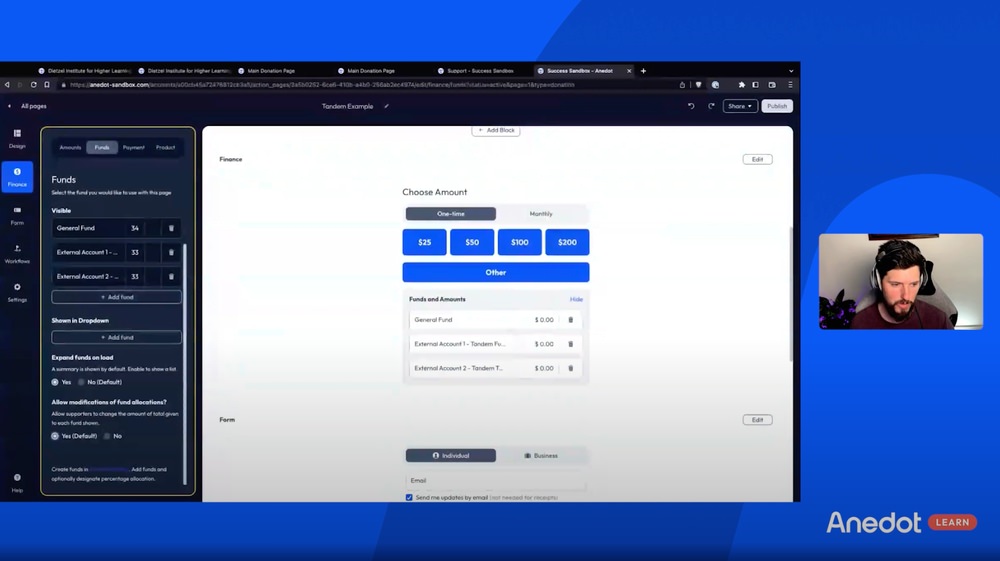
Paul:
And yeah, so I think with that I'm going to bring on Patrick from our team and maybe I'm not sure if Colleen's coming on or not, but Patrick on our team and kind of talk through some real world examples, maybe some things that we've seen that customers have used the Tandem feature for and kind of talk through that and answer some questions from people because this is kind of a unique feature.
Patrick I haven't really seen this out in the world with other platforms. So Tandem Pages seems to be kind of a unique feature to Anedot.
Patrick:
Yeah, I think what's really interesting about it is, you know, it's been used in politics here and there, but not in direct way like this and not to support other organizations other than like candidates.
What's been interesting in some of the tests we ran and this was, you know, very much the MVP when we did it is we saw on average pages that use Tandem raised about 50% more than non-Tandem pages.
And the reason for that is it's a novel ask. Most people are used to being asked you know, to raise money for your organization or your candidate or whoever it might be all the time.
But now you're introducing someone new. So the one example, I think that that works very well.
And I think, you know, a couple of weeks ago, Tracy Dietz talked about text message marketing for fundraising and kind of alluded to this in our last Anedot Learn, is that veterans groups - so veterans groups that that partner together and raise money together can work very well.
So that's one example that, you know, we have seen a lot of success with. A couple of other examples that may be relevant to think about would be on giving days.
You know, let's say you're going to have a giving day and you want five or ten ideologically aligned organizations to work together and you're all making the push together.
That's another example. Another one would be state and local chapters, or national and state chapters. So organizations that have, you know, chapters underneath them, right. And different organizations like that.
So those are all different use cases. But the idea here is just like you may want to raise donations into two different bank accounts, you also might want to raise donations into two different organizations.
And that's really what this can be used for, is to pair together multiple, multiple organizations, raise money together, and not have to push them in three different directions.
Paul:
Yeah, and Patrick, you know, it might seem counterintuitive, right, to be like, oh, let me raise money for this other organization, because they're like, no, I want all the money for my organization. Right?
But what we've seen really is whenever you start partnering with those other organizations, you're really kind of expanding your donor universe in many ways, because now you have more people that might be open to giving to you or giving to the other organization and vice versa.
Another thing I think that's interesting that I've seen that the team that you've you've helped to implement for people is that this is also interesting for organizations that might be a nonprofit, but then they also have a you know, they might be a c3, but they also have a connected c4. They might also have a connected political action committee.
And then that gives them the ability to have a single donation page where their donors can support their entire mission within a single staff rather than having to be like, oh, go donate to our PAC go donate to our c4. And because of the way that we do our disclaimers, you can have all those disclaimers show up automatically at the bottom of those pages based on the funds that are being shown.
Patrick:
Yeah, 100%. That's come up a number of times as well.
When you do have the situations where you might have different entities for different purposes and you're trying to do different things, it just kind of, you know, gets rid of the sort of the lock on you where you say, hey, I need a different account because it's a different EIN.
And but I do you know, these are entities that all actually work together and all actually do things. So so those are some of the different use cases that that I do believe are really beneficial.
The other thing that I've seen as well is let's just say, you know, candidates are splitting the costs on something that could be an event, could be something else.
Or, organizations are working together on something that's another example of it.
And so the point you just made it, it is very beneficial for prospecting, you know, no matter how ideologically aligned or similar to different organizations might be, they still will have a different donor list or different supporter list.
So the fact that you can go out there and not only, you know, raise a similar amount of money, but also go out and recruit all these new people, that would be awesome.
URL Parameters: pass data directly from a URL into an Action Page
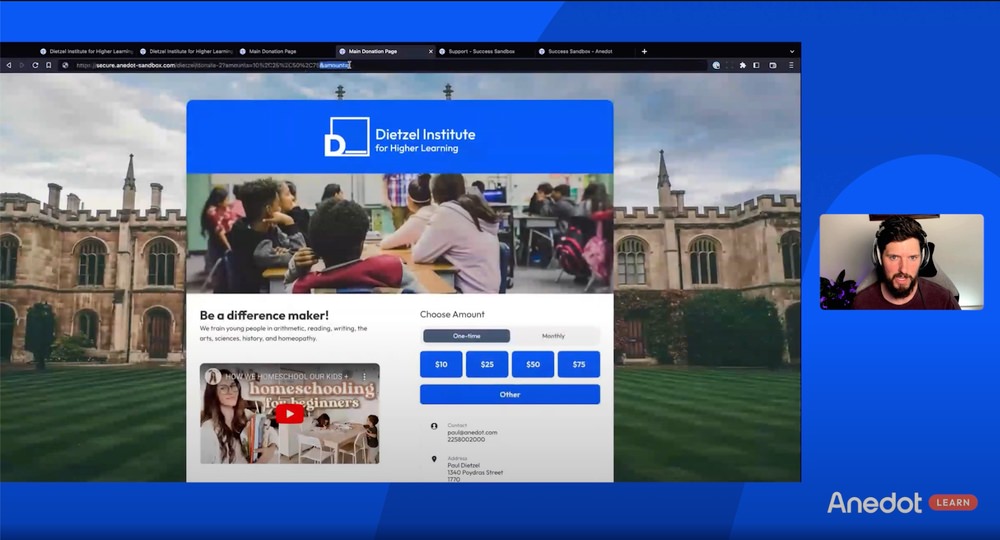
Paul:
Awesome. Well, cool. So I'm not seeing any questions yet, but I'm going to bring up something I think is really useful that comes up a lot, Patrick.
And this does work with it may take a little bit of coaching from our customer experience team, but it's something that I've seen a lot of people use and people might not be familiar with it unless they came from the agency world or something like that.
And so I'm going to pull up my screen again and show people this functionality. So what we call URL parameters, and you see here, this is like source code.
You can pass like a source code to do tracking and stuff like that. But one of the really practical ways, especially if you're, you know, you're doing a good job with keeping track of your donors and you know, kind of who your donors are and all that kind of stuff.
Or maybe you have your email list segmented and you know that, hey, these donors are more prone to give $25 or $50. These other donors are more prone to give, you know, $175 and $200.
We have an URL Parameters help article and I'll link that. But you can put actually like amounts equals. And you see that my amounts right here are 25, 50, 100, and 200.
You can actually change that on the fly. So you can actually put 10, 25. Let's put 50 and 75.
So whenever I do that, that's actually going to automatically update the amount array here. So that's a really unique feature.
Really interesting that you know, I don't think everybody knows about, but I think it's one of those those nice things to know.
You can also add your URL parameters with an ampersand, an amount singular, and then put in like one of those values or even another value, which would then just select the other value here. But if I do, if I do the 50 here, what it's going to do is going to go and pre-select that $50 on the page.
So there's a lot of really interesting kind of use cases for that that, that we've seen people do both in the political world, in the nonprofit world.
And that's just kind of a tip I guess. Because I was seeing that somebody had asked me about that earlier today.
And I think that that could be helpful to our just broader audience, to our customer base.
So that's all that I have really from product today. Patrick.
Patrick:
There's one other one too, Paul that's interesting tied to your URL parameters.
So the Tandem feature can also use URL parameters.
So we had one use case last year where a organization had created a separate directory page and they had a bunch of different accounts that were all connected and could be used for tandem, and they actually use the URL parameter to say, oh, actually I want these three different accounts or I want these two different accounts.
And that was a way that they were able to dynamically pull many different options.
So, you know, think about it this way. Maybe you don't want a page with just a single organization, but you want a page with, you know, one of 50, right?
And you want them to be able to choose one of those 50 and have yours in that one of those 50 there.
URL parameters can also allow you to do that.
So highly to Paul's point, highly recommend checking out URL parameters because they can be used so dynamically, whether it be for Tandem, amount arrays, they can be used for major donors.
So let's say you don't want a major donor to type in, you know, their first name, their last in the address.
You can actually pull all of that in, which reduces the amount of information somebody might need to type in.
So for for people who are very technical and want to do, you know, kind of the dynamic URLs, you can do some really cool things that can reduce the amount of information that someone needs to provide.
Paul:
That's a great point, Patrick. I think that's that's also another great use case, especially for organizations that maybe want to raise money for multiple organizations because that's also a unique feature of Tandem, is that you don't have to put your fund on the page.
You can just raise money for somebody else. Maybe your organization's doing well and you really just want to create a page to help raise money for a sister organization.
And you can equally do that with with the Tandem functionality.
Closing thoughts
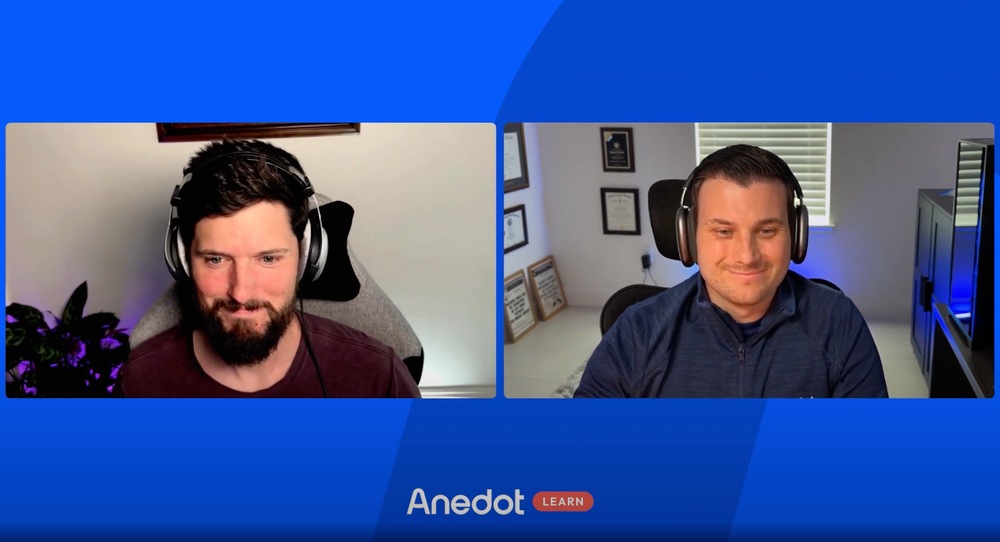
Paul:
But thanks for thanks for listening. I'm not sure if there's any questions, if there's not or if you don't have any right now and you're kind of processing them in your head and you're one of the type people that are going to ask a question on a live, feel free to email our team, right?
So we've got we've got our team that you can email. You can email me directly if you want to, or Patrick directly or Colleen or anybody on our team.
So happy to do this.
Looking forward to next month as well and also looking forward to the other Anedot Learns.
Tracy, that was a great a great live y'all did the other day Patrick and a lot of great learnings from that.
So appreciate what the team is doing with these lives.
Patrick:
Yeah, for sure. I mean, if anyone needs help, email us: help@anedot.com.
We can help you get connected accounts and Tandem set up. And as Paul said, keep an eye out for the future Anedot Learns.
If you have suggestions, questions, anything else that we can help with, please let us know because we're trying to take that feedback and interview people on topics that might interest you.
Paul:
Awesome. Thanks, Patrick. Thanks, everybody. Thanks for listening to Anedot Learn.
Patrick:
Yup. And we'll see you on the next one.
→ Learn about our June 2023 product updates!
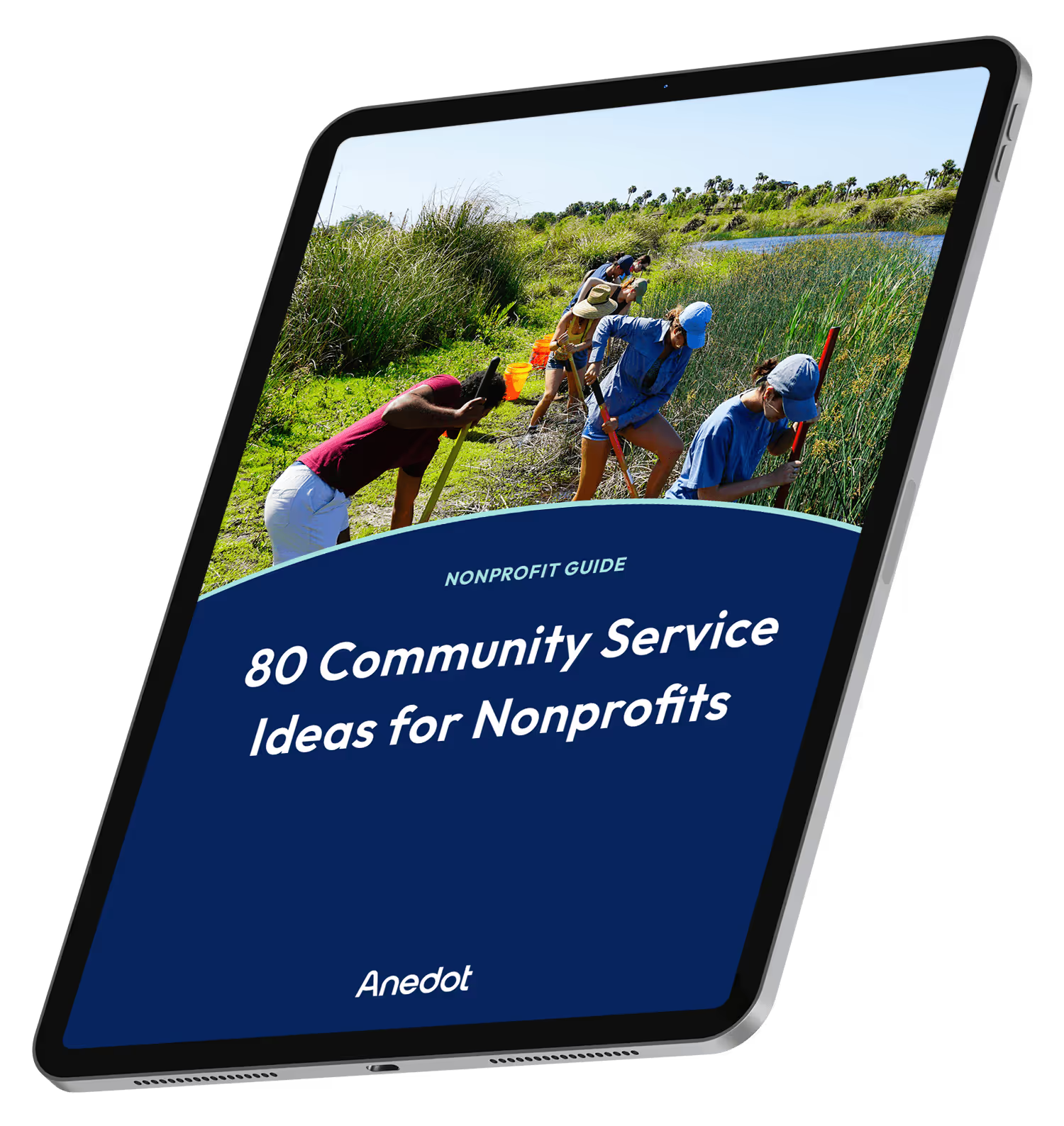
80 Community Service Ideas for Nonprofits