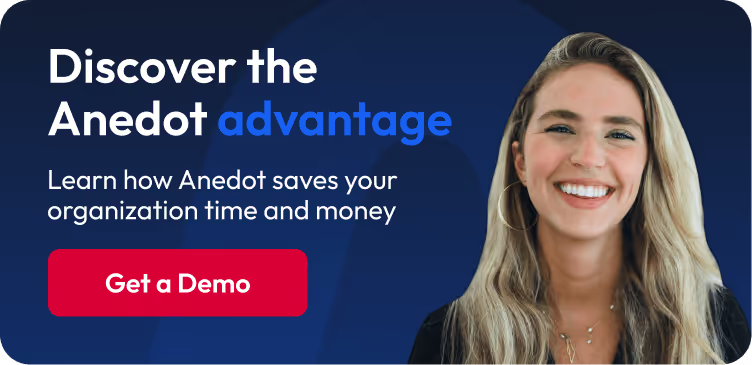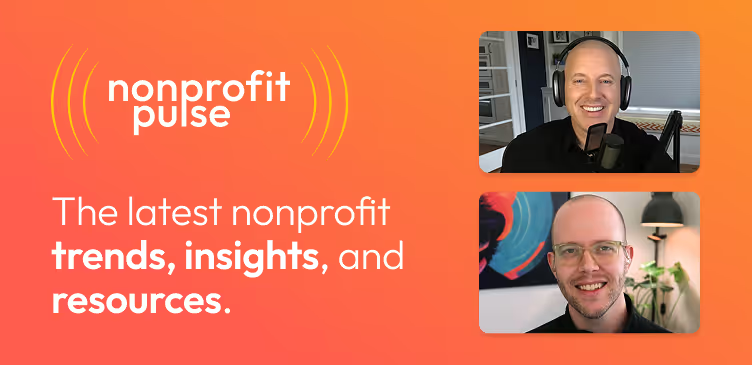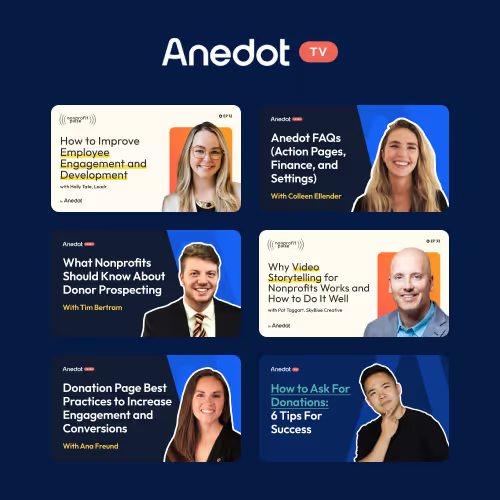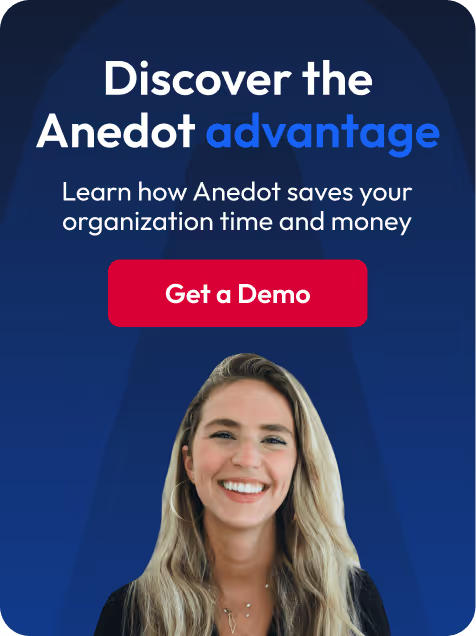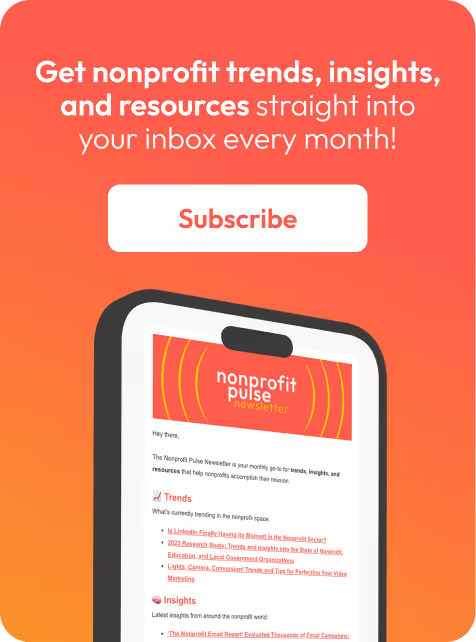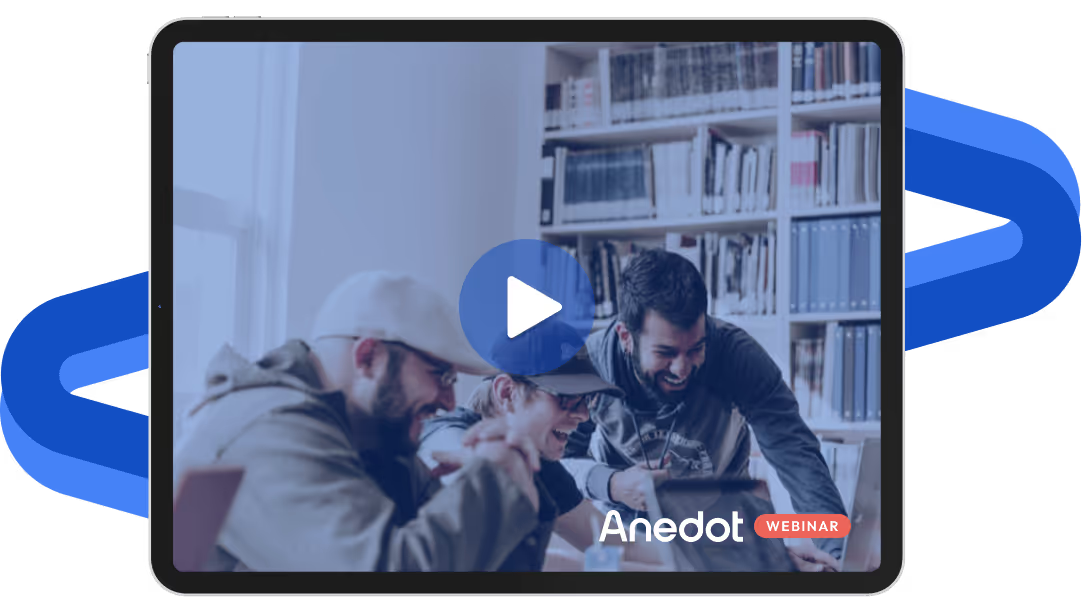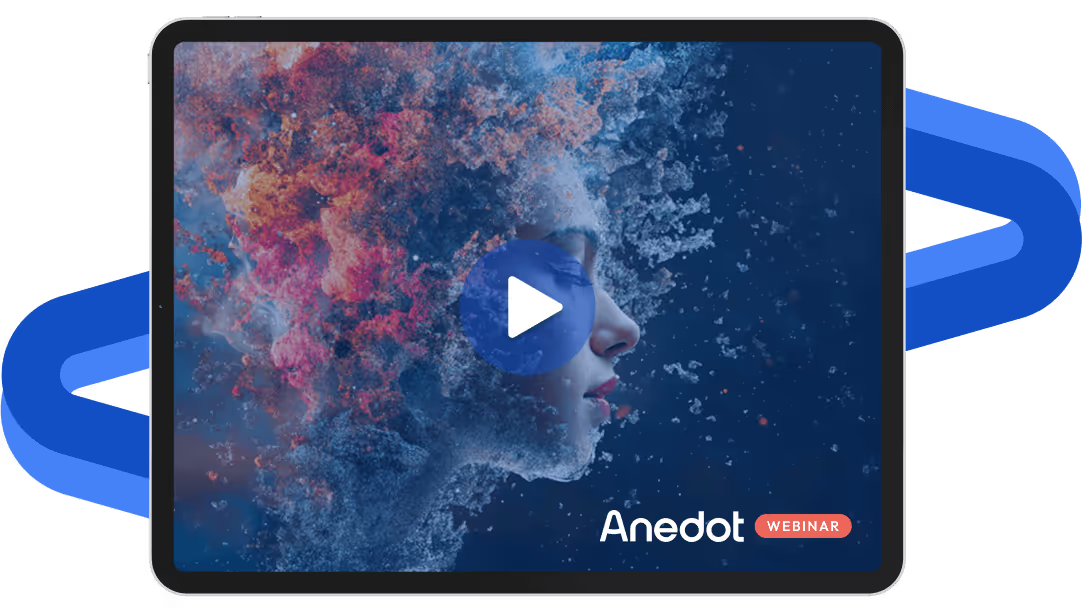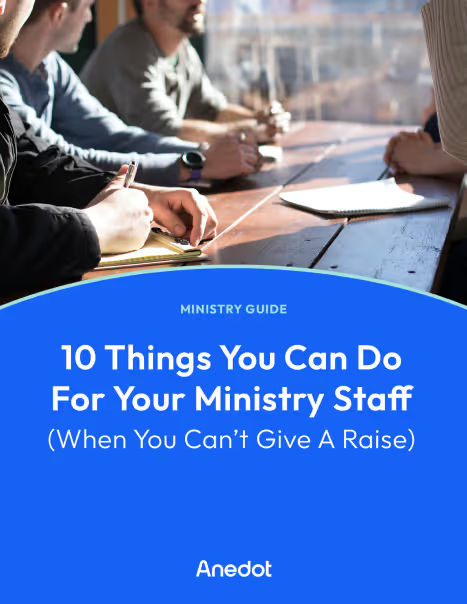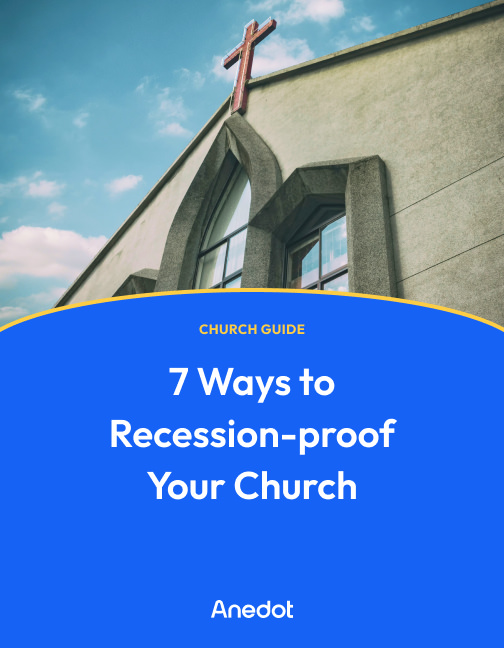Anedot Learn session transcript ↓
Colleen:
Hey, this is Colleen with Anedot.
Welcome to Anedot Learn where we help you grow your organization through giving.
It's about that time of year to send out donor statements.
So you might be thinking, are these sent out automatically? Do I need to log into my Anedot account to send these out?
What's included in this statement? What can my donors expect?
And I wanted to walk through the whole process today so that I can answer all of those questions and hopefully make it as easy as possible to send out these statements.
I wanted to talk through what donor statements are, what's included, how to customize, send, download, and generate a new statement if ever needed.
What are donor statements?
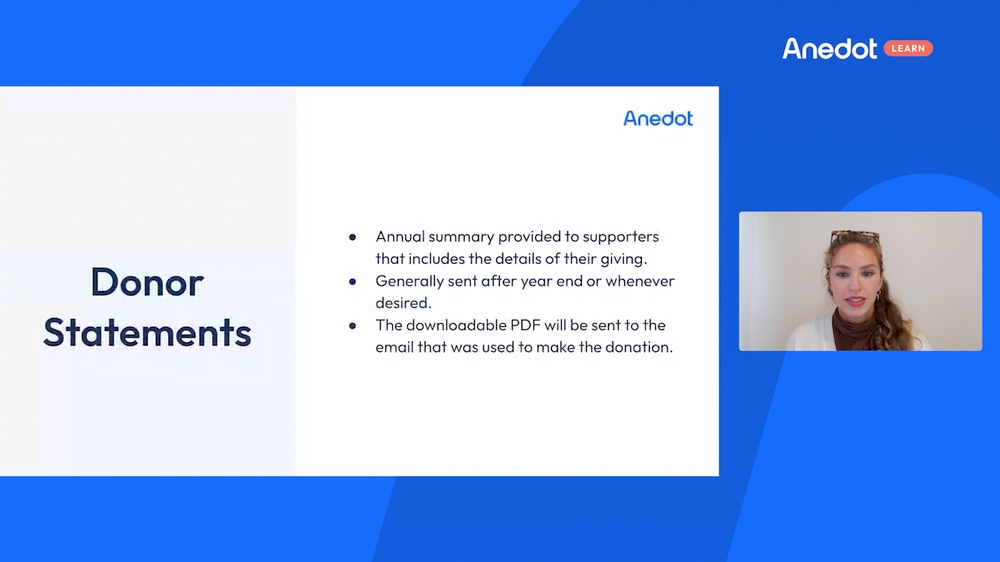
Generally, these are annual summaries provided to supporters that include the details of their giving.
Generally, they're sent after year end, but you can send them out at any point in the year that you'd like.
And when you do send those out, it's a downloadable PDF that will be sent out to the email that was used to make the donation.
What is included in a donor statement?
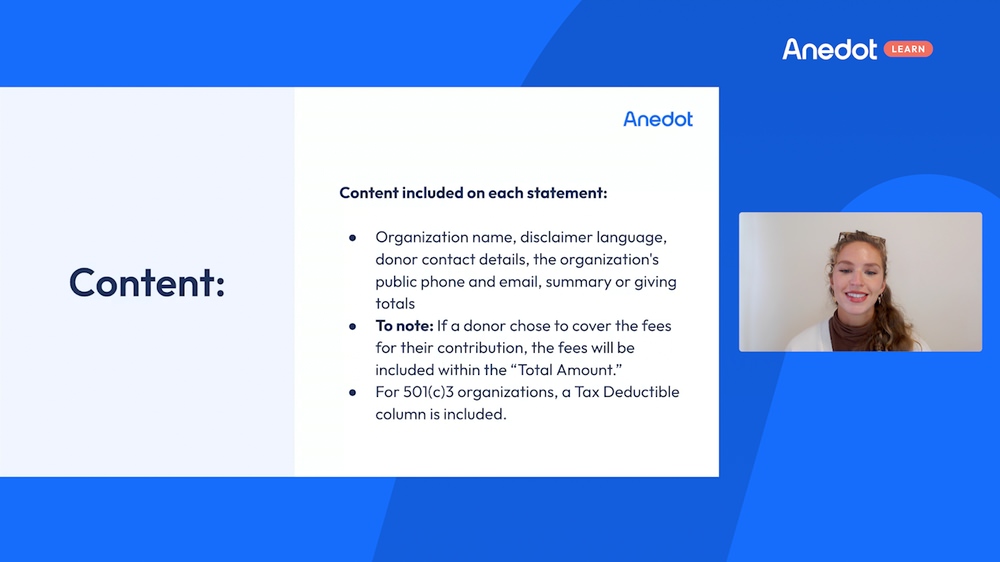
So generally again, an organization name, disclaimer language, donor contact detail, and organization public phone and email are included, as well as the summary of giving totals that the donor gave for that year.
So just to make a note, if a donor chose to cover the fee for their contribution, the fee will be included within the total amount.
And I'm going to show an example of what the downloadable PDF looks like in a minute, so this will make more sense.
And another note is for a 501(c)(3) organization, a tax deductible column is included as well.
So it’ll look a little bit different if it's a 501(c)(3) statement, as well as if the donor chose to cover the fee for their contribution.
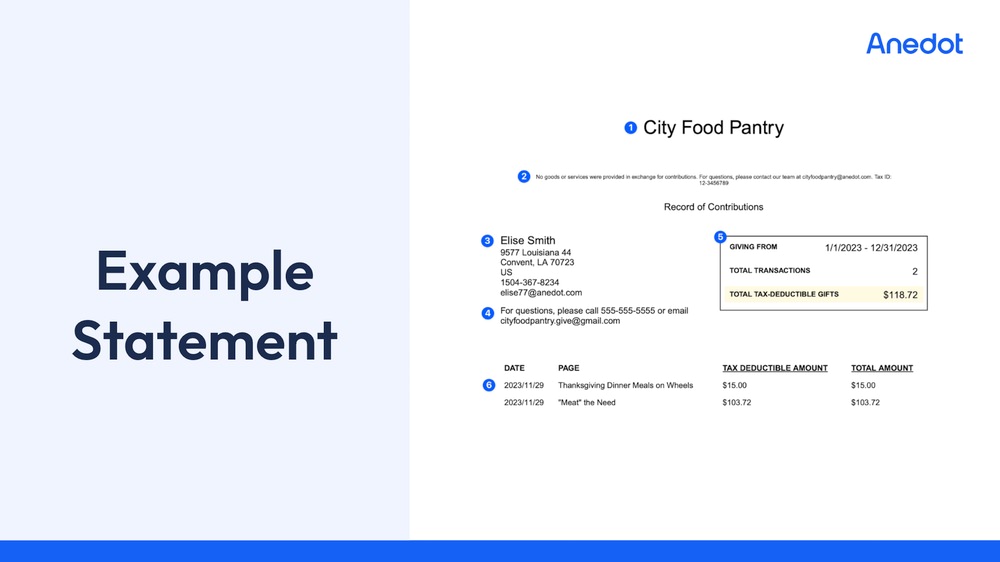
So here is that example statement.
You can see here we have the donor information, their phone number, email address, if they input that there as well as an organization phone number and email.
So if they need to reach you guys they can do it that way as well as their giving summary.
You can see here it says total transactions, two, from this date to this date, as well as the total tax deductible gift, and then the breakdown of both of those gifts as well.
And even the date and the page that those gifts were made on.
How do I customize my donor statements?
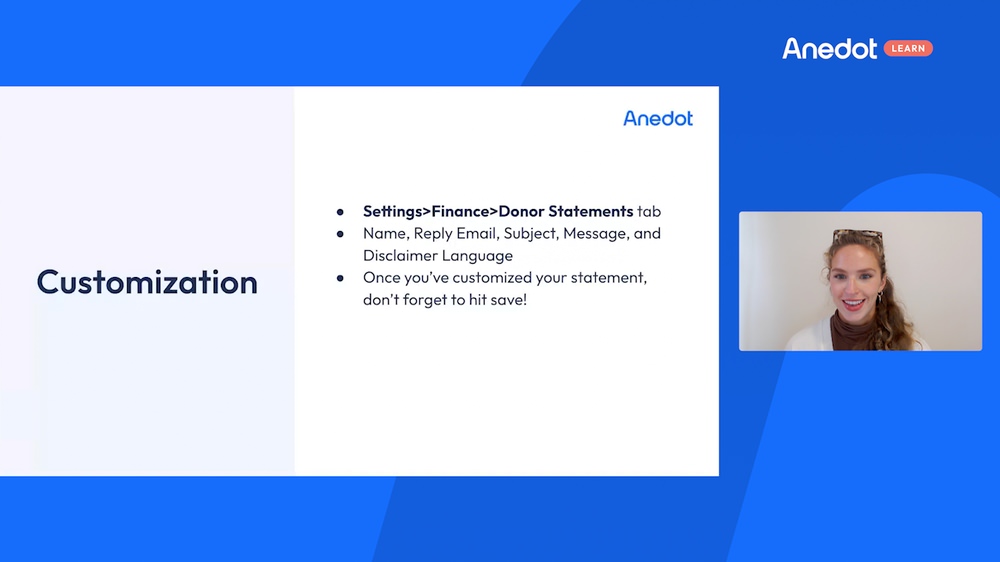
Inside of Anedot you'll navigate to the top right screen and it's the Settings, Finance, Donor Statements tab.
And I'll show what this looks like again momentarily.
You'll see you can customize the name, the reply email, the subject, the message, and even the disclaimer language.
And once you've customized your statement, just don't forget to hit save and it will save those changes within your Settings area.
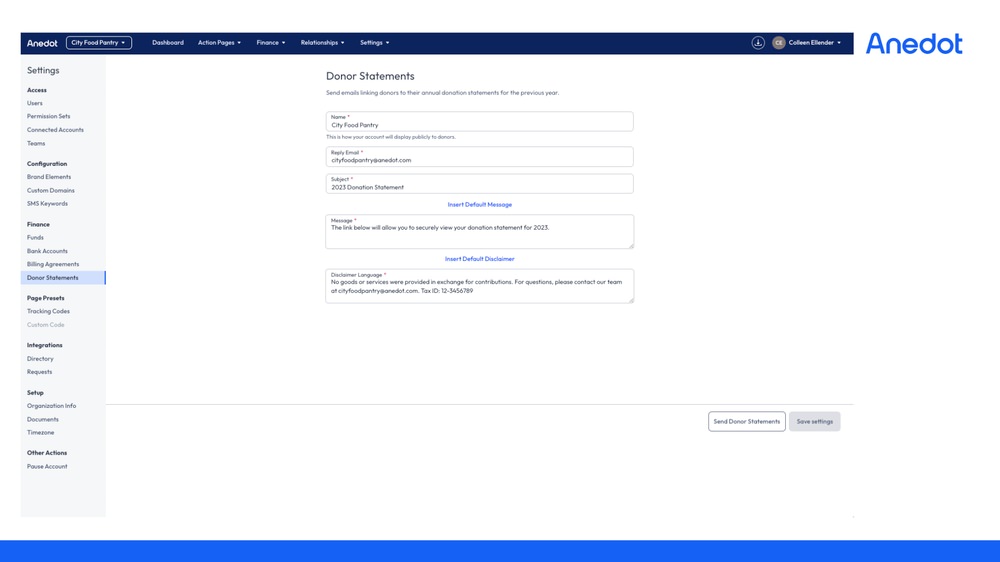
This is what it looks like with inside of Anedot so you can see all of those fields.
You'll just click in and retype whatever you'd like to rename. As well as that reply email.
So if you guys want that to be your organization email that they reply to, you can input that there.
And then at the bottom you see there's that Save Settings button. That's where you'll click when you're ready to save.
How do I send my donor statements?
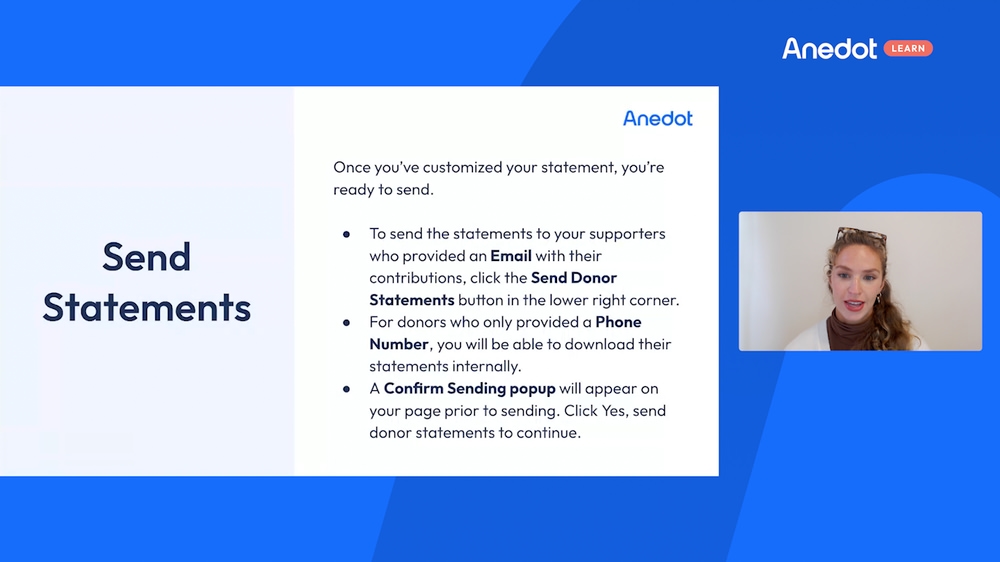
Once you've customized your statement, you're ready to send.
So to send the statement to your supporters who have provided an email with their contribution, you can click Send Donor Statements at the bottom right corner of your screen.
For donors who only provided a phone number, you'll be able to download their statements internally and if you need to email those later on, if they provide an email later on, you can absolutely do that as well.
Once you hit Send Donor Statement, a confirmation will pop up and it will appear on your page prior to sending, and you'll just confirm the date, confirm the message, and say yes, send to donor statements to continue.
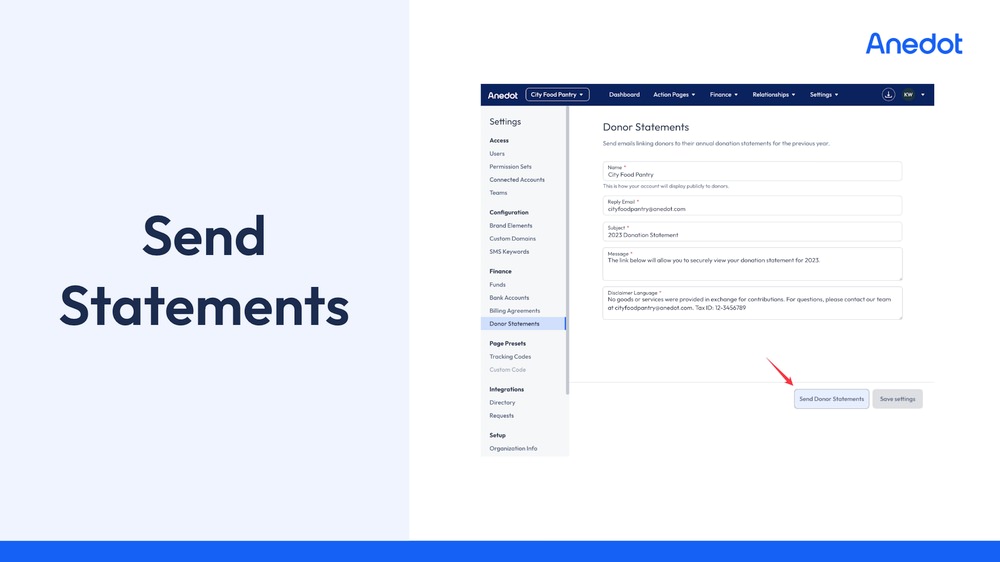
You'll see here, this is what it looks like.
So it's the Send Donor Statements. You'll see a confirmation and confirm before sending.
Once you've clicked yes, send donor statements, the statements will begin sending at 5 a.m. Central Standard Time the next day.
And on the donor side, what they'll see is they'll see a blue View Statement hyperlink that will be available in their email.
This hyperlink will redirect the donor to download a PDF that will show all of those details that we looked at a little bit earlier.
Donor statements can only be sent once per year, so keep this in mind if you want to send this out for, say, the whole year of 2023 or 2024, you'll want to send them out maybe in January or February of the following year.
So once these statements have been sent, they can't be undone.
And you have the one opportunity to send that consolidated statement to the donors.
How do I download my donor statements?

So say an individual, one of these past donors reaches out and says maybe they misplaced that email with the downloadable PDF, and they would like you to re-send it to them.
You can absolutely do that.
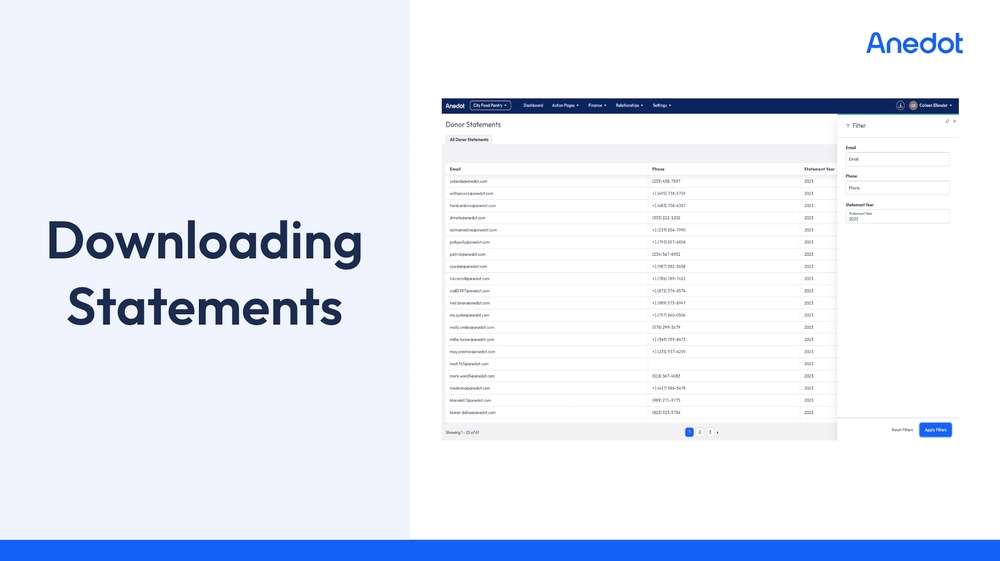
So the way that you'll do that is you'll click the Relationships tab within your Anedot account and click Donor Statements.
So you'll want to filter out on the desired statement year. So if you sent that for 2023, you'll filter by 2023.
And if you're looking for a specific individual, you can input either their email or their phone number.
Click Apply Filter and you'll see that individual.
You'll hover over their email and click Download. And you'll see their PDF.
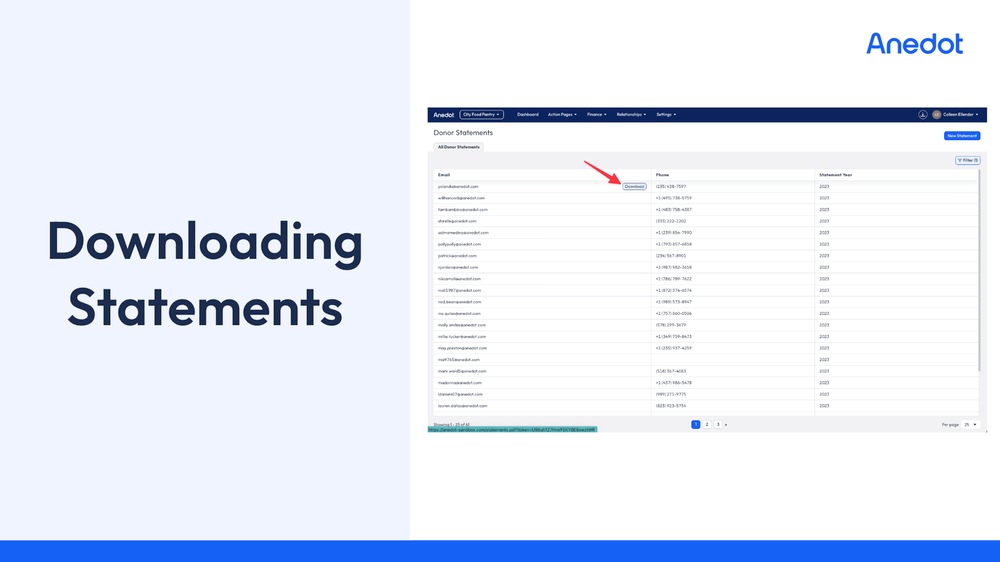
So you can save that to your computer and send them to that if needed. Or print that and send that to them as well.
And this is just an example of what that looks like.
So that's where you filter on 2023 or whatever year it might be that you guys are looking for.
And this is where you'll hit Download right by that email column.
How do I generate a new donor statement?
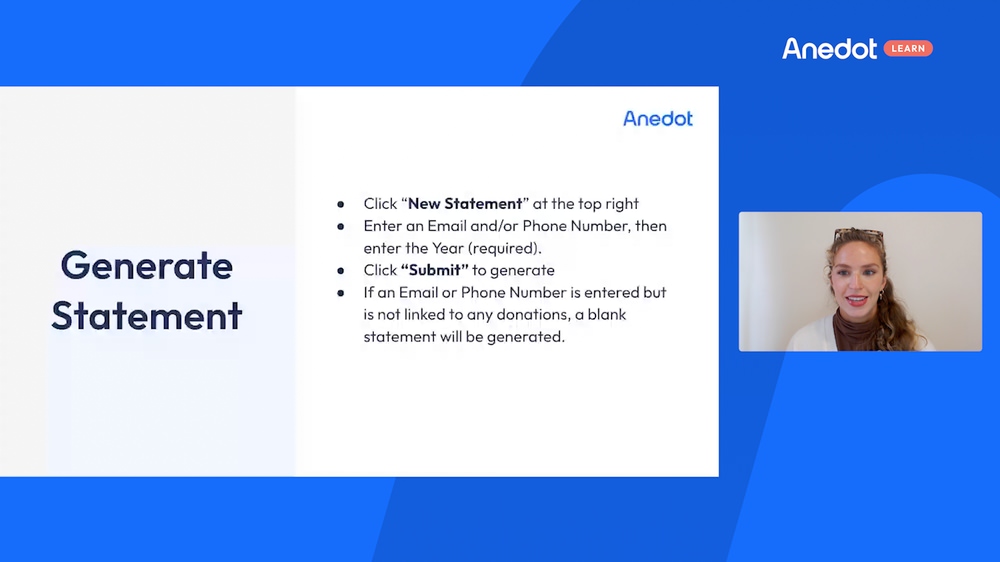
So if ever needed, you can generate a new statement and the way to do that is also on the Relationships tab and Donor Statements.
And at the top right there's a New Statement button. It's bright blue.
You can enter in an email or a phone number and the year that you'd like to generate for and click Submit.
And if an email or phone number is entered but it's not linked to any past donations, a blank statement will be generated if needed as well.
Closing thoughts
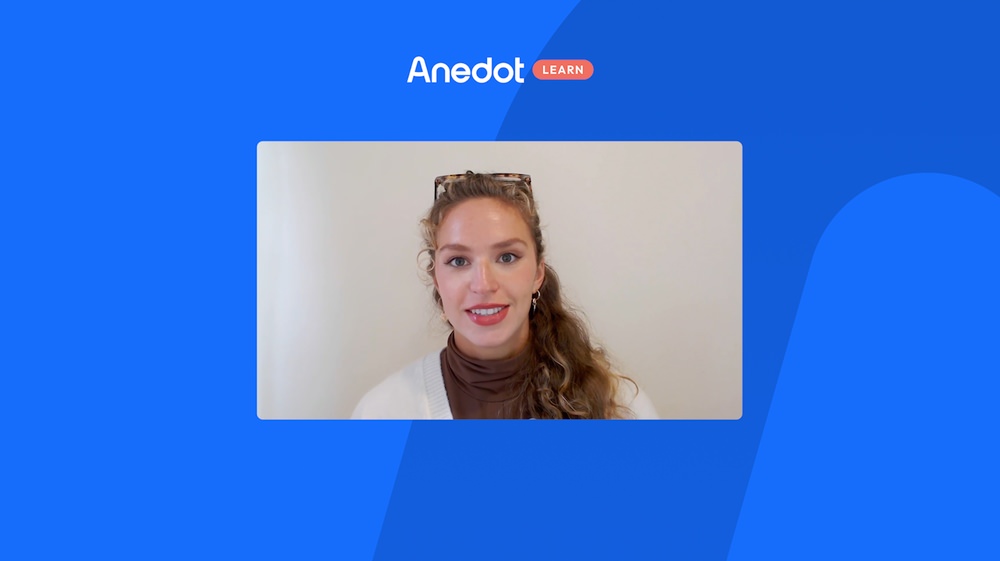
So this is the general way to send out a donor statement. How to customize, download, and generate a new one if ever needed.
But if there are any questions or if you ever need help with anything, shoot us an email at help@anedot.com.
Thank you.
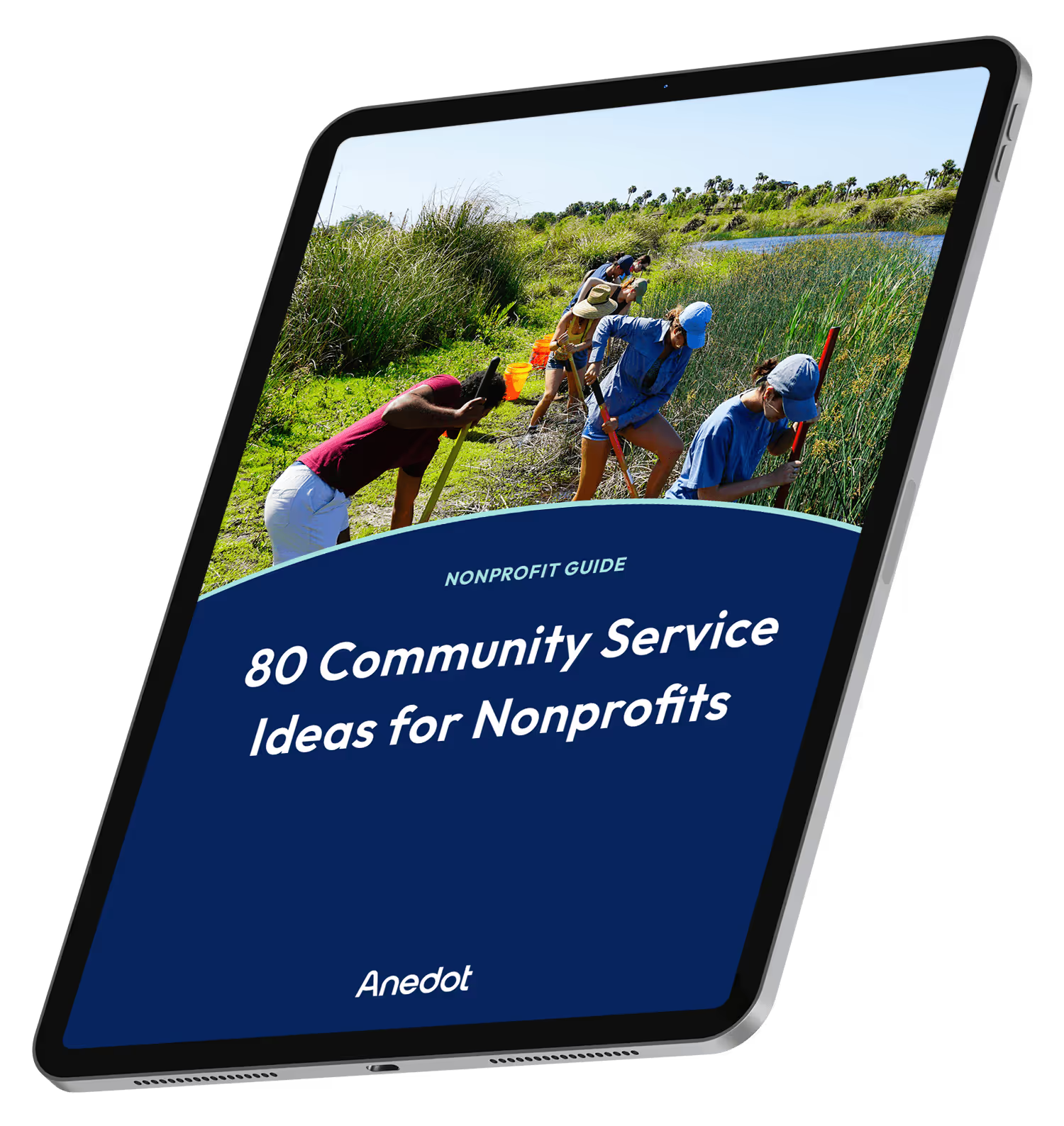
80 Community Service Ideas for Nonprofits