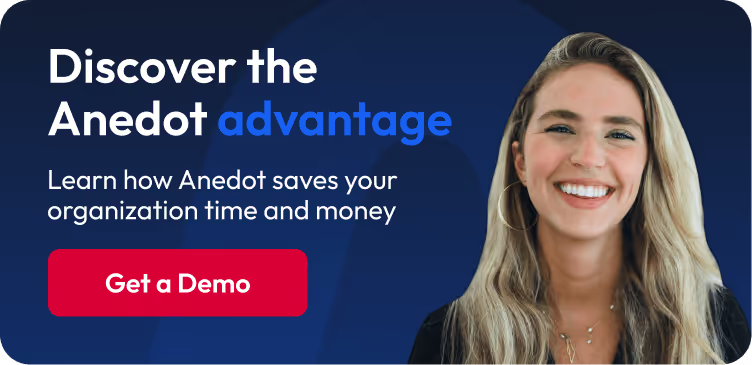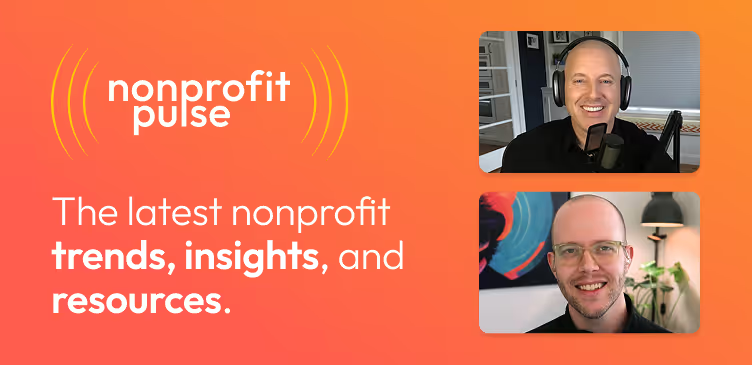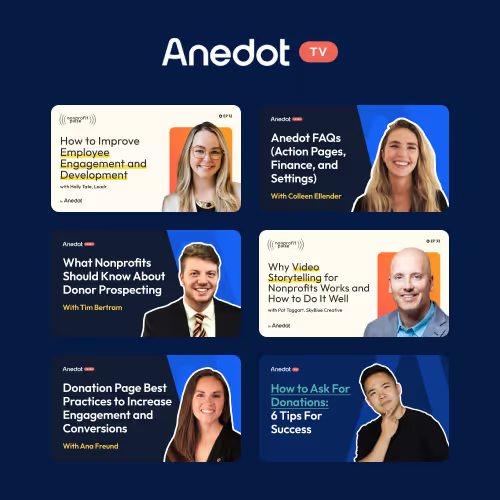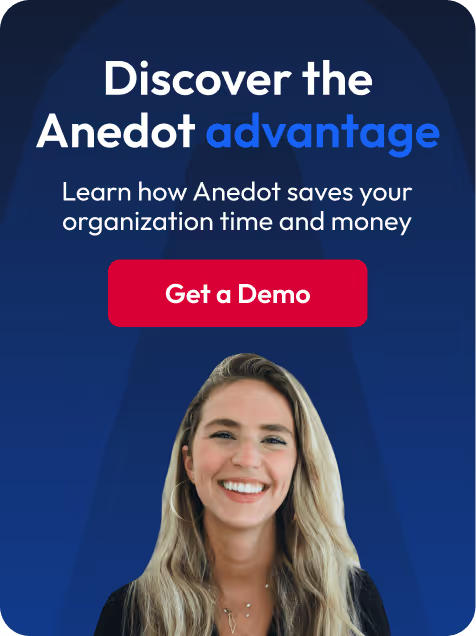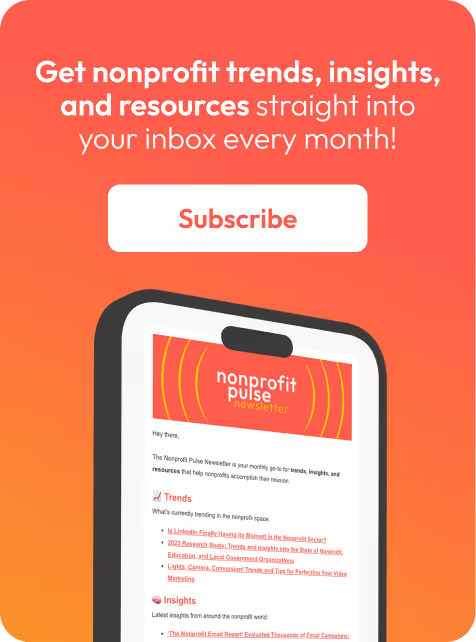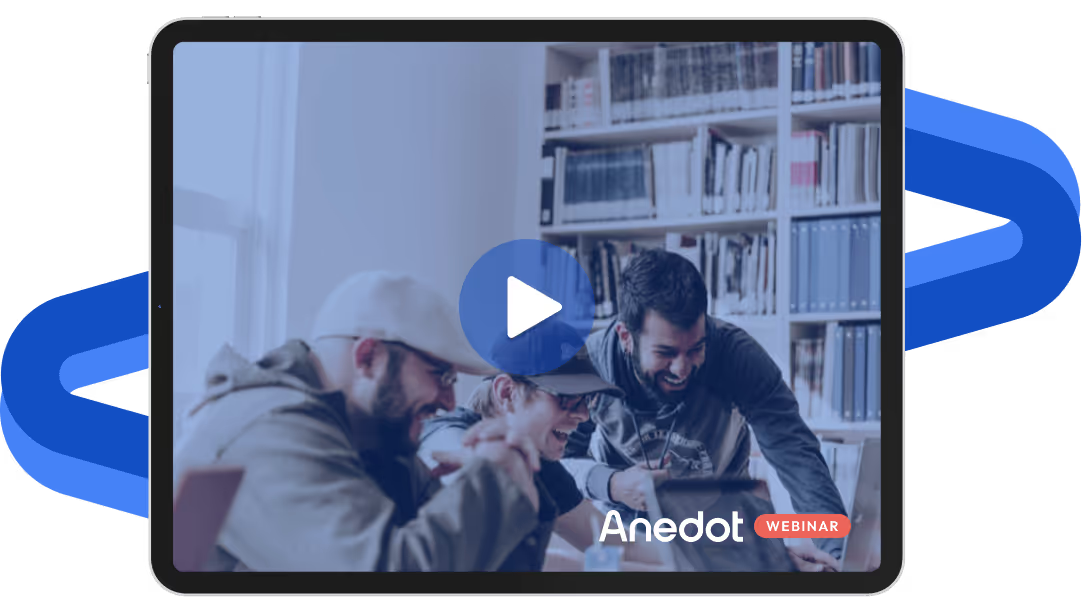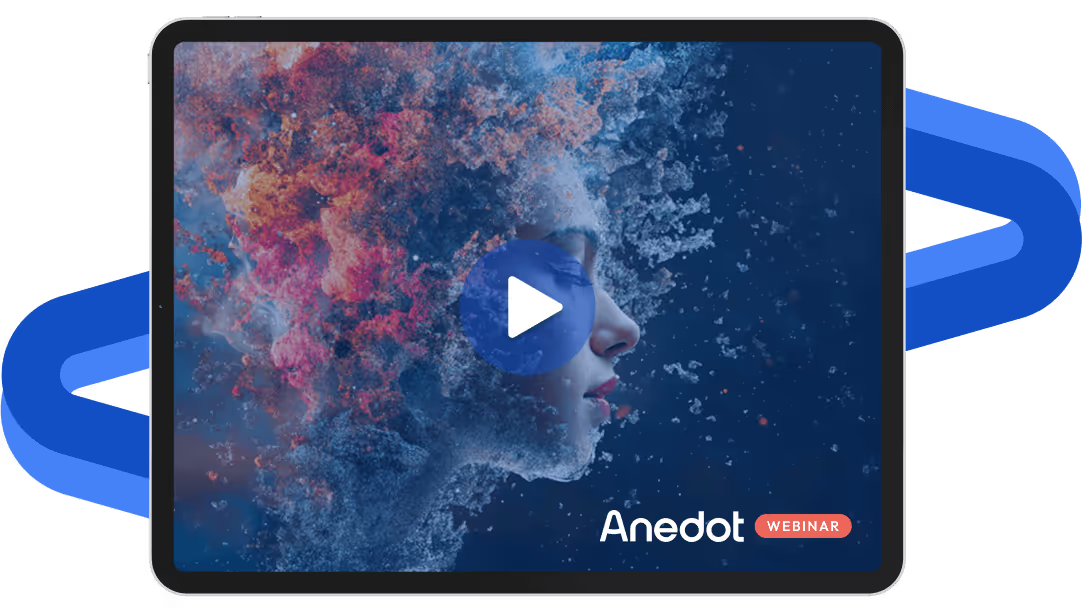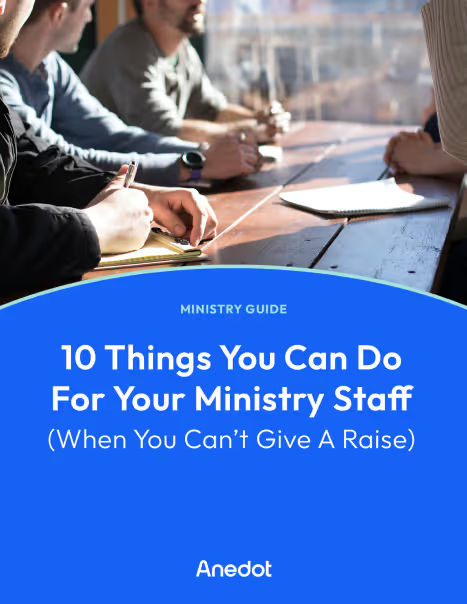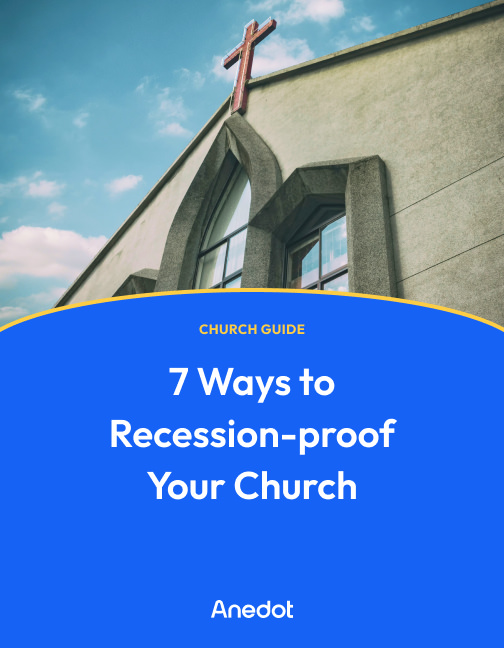Anedot Learn session transcript ↓
Colleen:
Hey, this is Colleen with Anedot.
Welcome to Anedot Learn where we help you grow your organization through giving.
I'm really excited to share about our free event ticketing and management feature that you'll now see within your Anedot account.
I'm going to touch on Events and what that looks like.
Those key functionalities, just from a high level perspective, as well as a few additional tools that will really help you utilize this page type, as well as share a few practical benefits, applications in practice, as well as where you can learn more.
What is Events?

Events really simplifies event management by combining ticketing, attendee tracking, as well as donations into one platform.
A lot of times folks have to use one platform to donate or to set up their donation pages, and then another platform to create an event page or sign up for an event from the supporter’s perspective.
But this feature allows you to create a donation page, an event page, a lead page, as well as actually have the option to sign up for an event on one page, as well as donate on that same page.
And we even have the functionality of Upgrades.
If you're not familiar with that, I encourage you to look at our Upgrades video as well, but you can link your donation page to your event page, and so forth.
This makes it ideal for nonprofits, schools, churches, and campaigns to use this feature.
And it's just a streamlined process where you can do all of your donation page creations as well as your event page creations all in one spot.
Key functionalities of Events

This is just a few of our key functionalities.
Event page creation
We have event page creation that is fully customizable as well as optimized for any device.
So whether you are creating this on a laptop and your supporter is signing up for an event on an iPad or an iPhone or a laptop, that page will actually scale to their device, so you don't have to worry about creating multiple pages for multiple different types of devices or anything like that.
You can create one page, and it will be optimized for the device that your supporter is using.
Ticket and donation options
So ticket and donation options. I touched on this a little bit earlier.
This page type supports various ticket types. You can create group packages. You can add quantity limits and you can allow the option to donate on the page.
So say you have maybe a free event but you would like to track for you know, food purposes or whatever it may be, who is attending that event.
You can create a page with free tickets and then allow the supporter to donate on that page as well.
So it makes it really easy for them to donate if they would like to, or if you just want to have a free event, you can do that as well.
Attendance management
So tools for attendee check in and contact tracking.
From the back end of things, if you are tracking your attendees, you'll be able to see that within your Anedot account. And then anyone that signs up for an event.
So the supporter that purchases a ticket or signs up for a ticket, they'll have a confirmation email as well.
This is a look at the builder. Just a quick little look.
We'll look at this a little bit more in detail later on. But you can see that you can add a video.
You can allow those different ticket groupings as well as those donation amounts. And then on the left hand side you'll see this was a confirmation.
So this individual purchased a ticket. They received a QR code. They know exactly where and when their event is as well as who the ticket is for and the time and the location as well.
Any details that need to be added there can be added there.
Additional tools to enhance your events

QR codes, live-streaming links, sponsorships, and promotional codes
These pages allow QR codes.
Any type of Action Page that you create within Anedot has an automatically generated QR code when you click Share.
This also allows live streaming links, sponsorships, and promotional codes to enhance event engagement.
There's a lot of tools within the builder that you'll see.
And when we look at a few page examples later on, we'll see some sponsorships as well as the promo codes within the Action Page builder for the event pages.
Accessibility
So responsive design ensures smooth user experience across all devices, as we mentioned, not only for the supporter, but also for the individual that is managing the event.
Practical benefits of Events

Ease of use
So streamlined setup and management process for events of any scale.
As I alluded to a little bit earlier as well, you can set up a free event, whether this be, you know, just a few individuals gathering together.
And we want to know as the event manager who all is attending, it can be that type of event.
Or if it's thousands of individuals that are purchasing high dollar event tickets for a purpose, for a nonprofit maybe, you can do that as well.
No additional or hidden costs
A big benefit of this is there's no additional or hidden costs.
There's no subscription fee for this feature. There's no setup fee.
So it's accessible for any type of organization as well as any size of organization.
Examples of how to use Events

So a few examples. We've seen this feature used in a myriad of different ways.
But fundraising events for nonprofits, we've seen many nonprofits utilize this feature very well.
We've seen schools and churches use this feature for community gatherings, whether it's large or small, as well as ticketed workshops or conferences.
So again, this feature can be used in many different ways, and as many details or as little detail can be added to the page as desired.
So this is a look at the builder.
If you look at the left hand side of the screen, you'll see we're on the ticket tab.
So this is where the different ticket levels can be added.
Those different amounts, those different groupings as well as a description for each ticket. And then on the right hand side you'll see what this looks like from a supporter’s perspective.
We'll look at the page from a supporter’s perspective momentarily.
But when you're in the builder, it's really nice because you kind of have a quick view of what the page will look like, as well as exactly what can be edited and added.
And you'll see as well, on the left hand side there's that discounts tab. So that's where promo codes can be added and so forth.
This is the example. So this is just an example page that we've created. If you look at the very bottom these are the sponsorship logos.
So Cross Church is down there and a few others. So you can add different logos.
If you don't have their logo or don't want to add your logo, you can type in that name.
On the right hand side, you can see this is where we have those donation amounts, those ticket levels.
And then on the left hand side you'll see that featured video, which is great because someone can watch that video while they're purchasing their ticket.
Closing thoughts

Where can you learn more? How can you set up your own event page and make sure you're fully utilizing that page?
If you go to Anedot.com/features/events, this is where we walk through our Event feature and the different functionalities.
We also have a number of example event pages at Anedot.com/action-pages-gallery.
So this is a great example to see where people are building their pages or how they're building their pages really well.
And then at help@anedot.com, you can email us with questions.
We can provide a guide. We can always help you guys build pages.
So let us know how we can be most helpful and I hope you so enjoy our new Events feature.
Thank you!
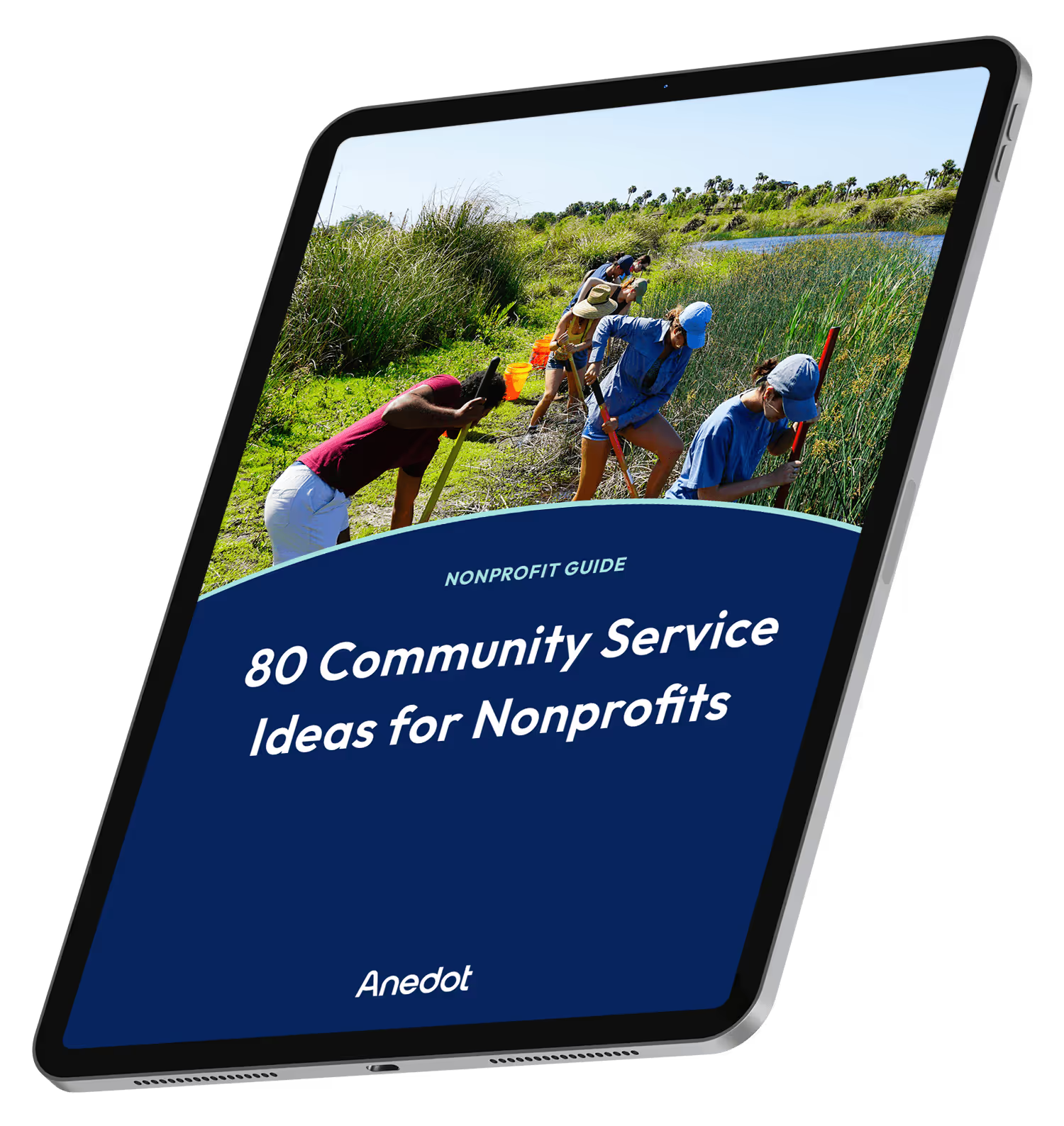
80 Community Service Ideas for Nonprofits