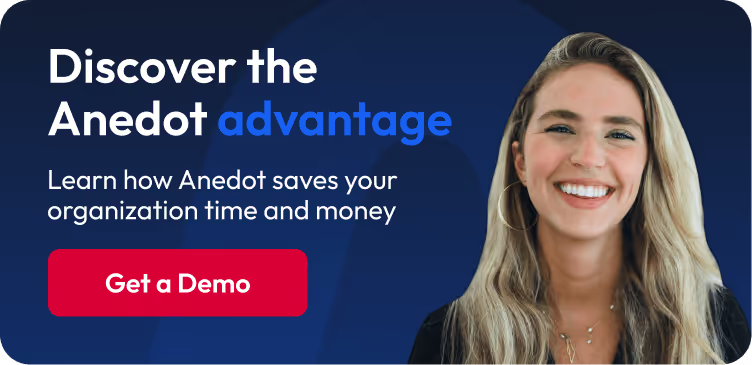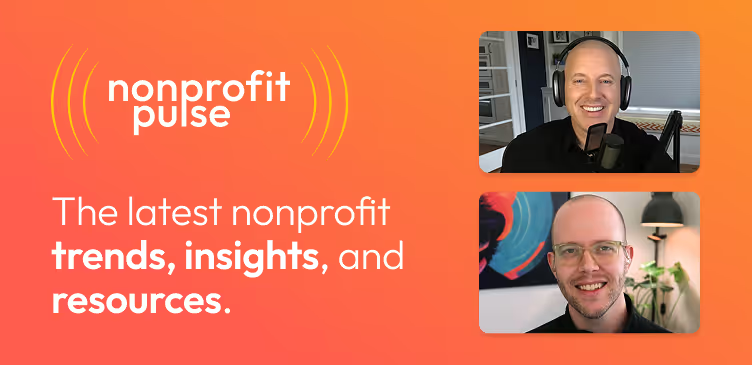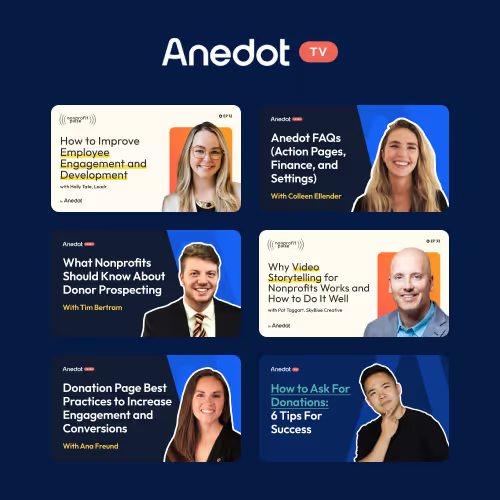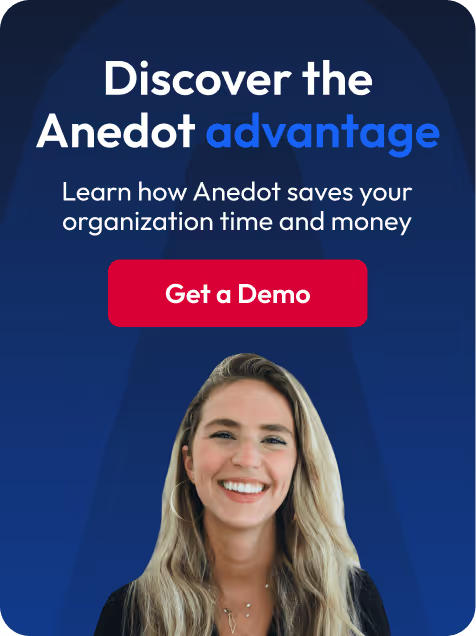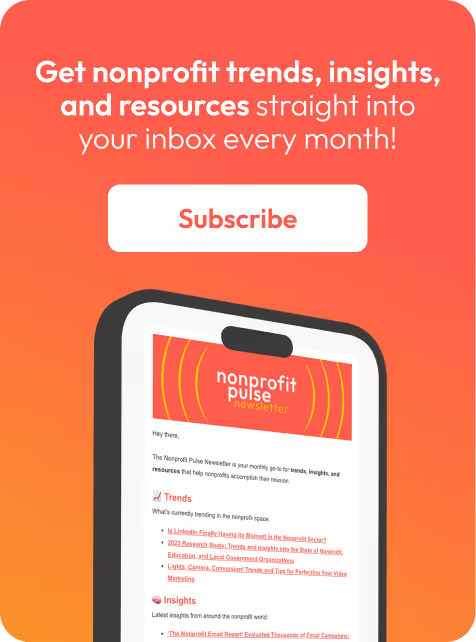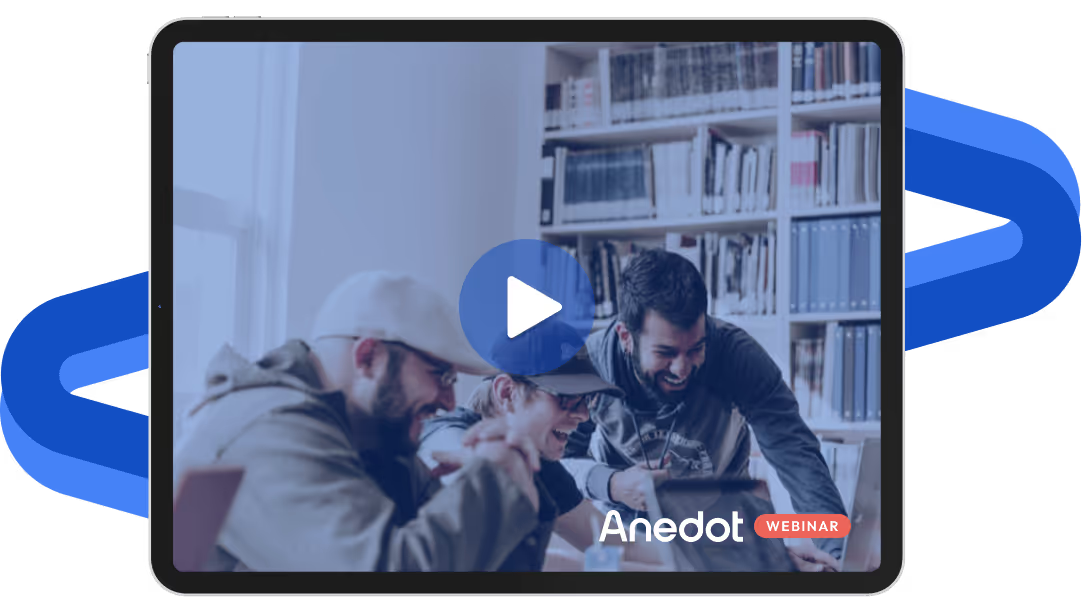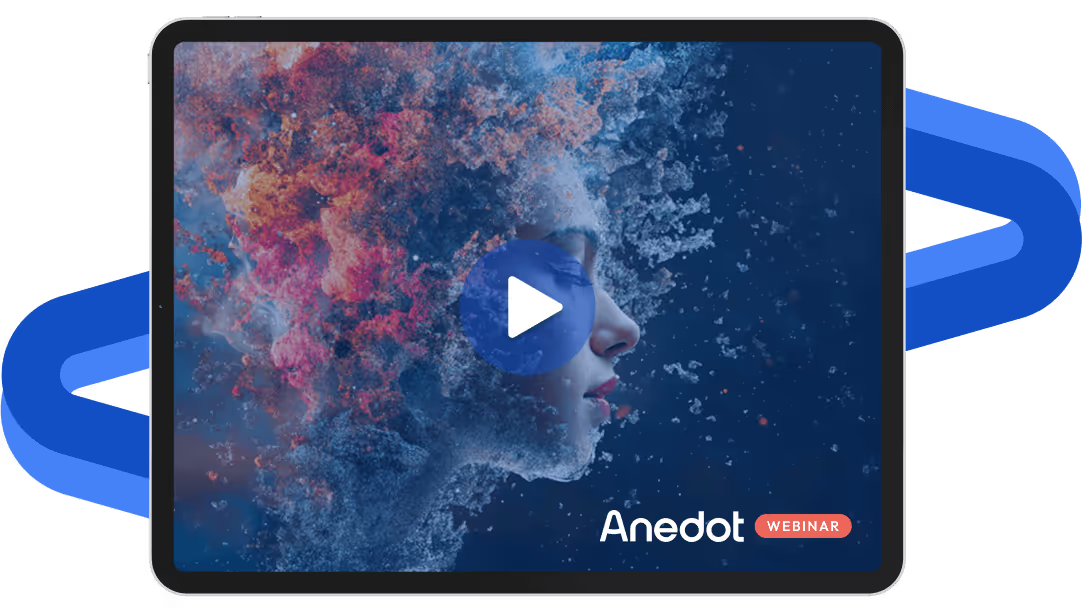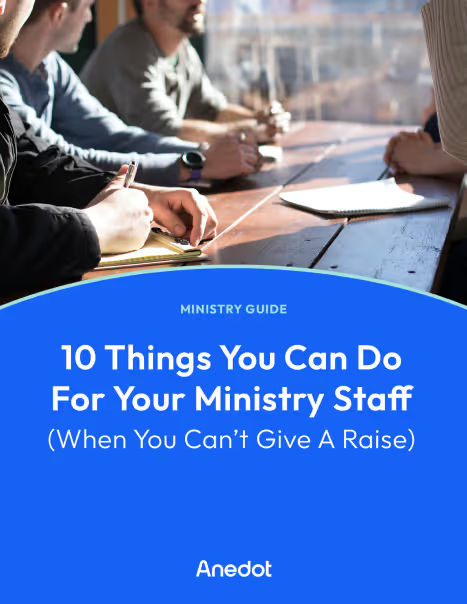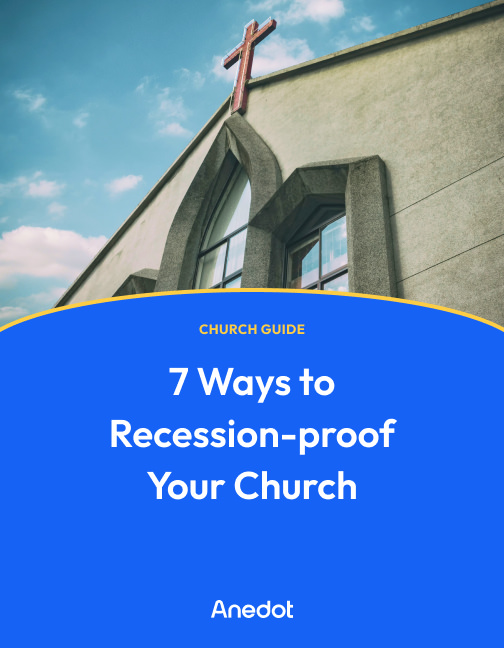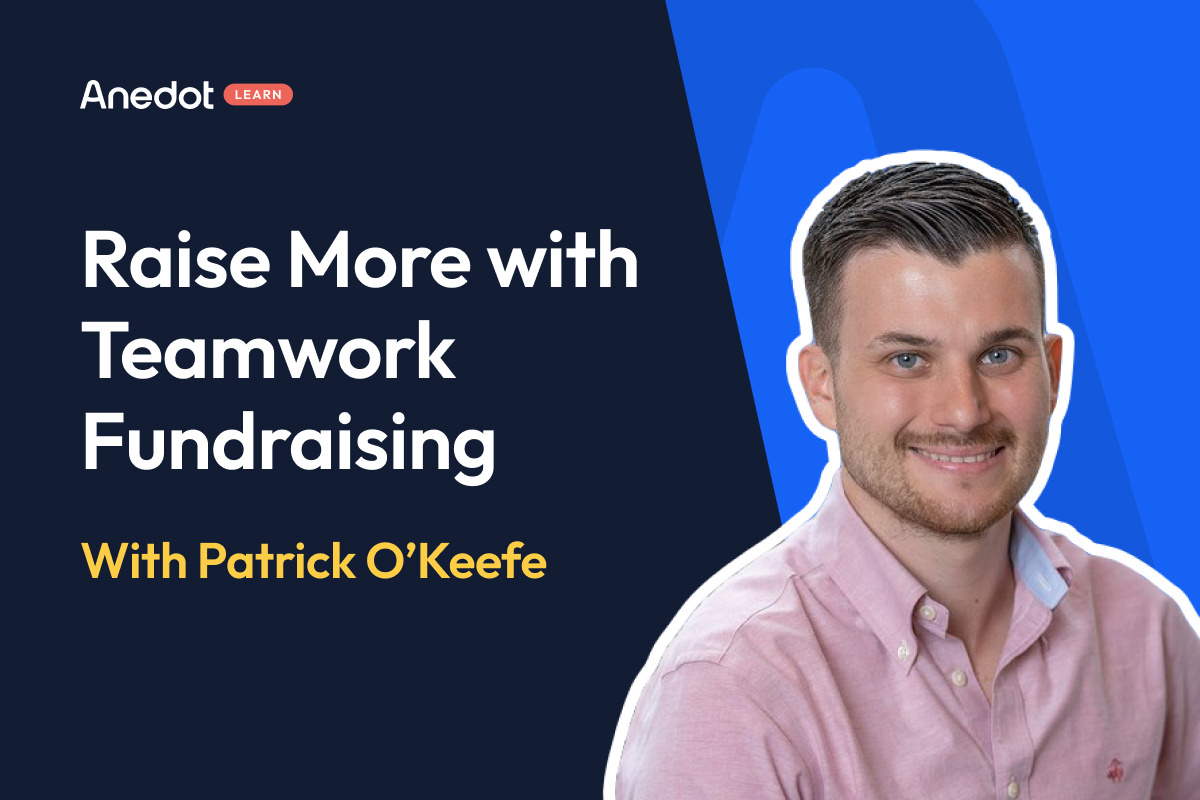Anedot Learn session transcript ↓
Colleen:
Hey, this is Colleen from Anedot. Welcome to Anedot Learn where we help you grow your organization through giving.
Today, our VP of Customer Experience, Patrick O'Keefe, will be discussing how to organize your donation pages and why it matters.
We prepared a few questions to go over that will be helpful in understanding how to organize your donation pages for fundraising.
What organizations need to organize their donation pages for fundraising, and why should they?
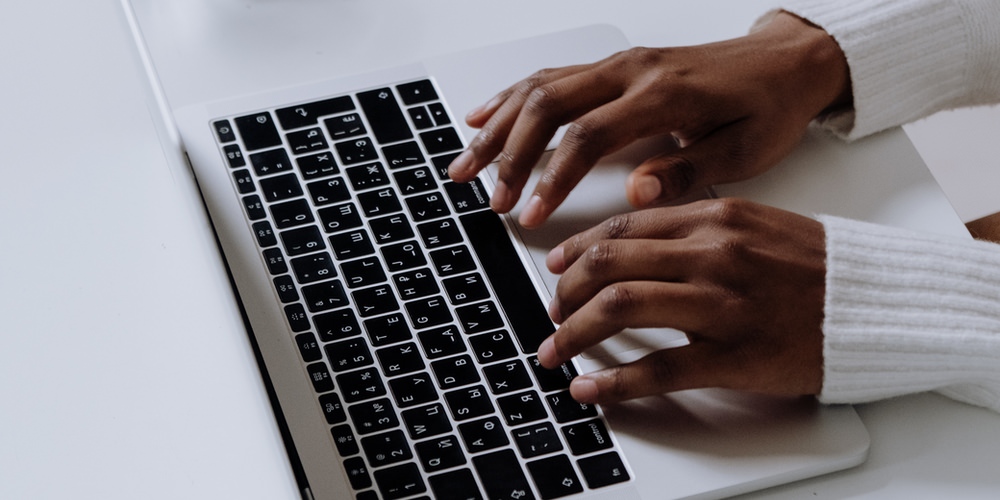
Colleen:
So, Patrick, I'm going to kick it off with question number one, and that is: what organizations typically need to organize their donation pages and why would they need to do so?
Patrick:
Yes. So customers that we see that typically need to organize their donation pages are our mid to larger organizations.
You can be a small organization as well, but most typically it's organizations that have quite a few pages.
So we have customers, as you know, that that range from having one page and just that page on the donate button on their website.
And then we have customers that literally have over 1,000 pages. And it really just depends on how robust your efforts are.
But I would say if you're an organization that has 10, 15, 20 pages, it would make a lot of sense to start organizing them because it will make it a lot easier to find later, especially as you have multiple people working on pages.
How are donation pages typically organized, and what is not the optimal way to organize them?

Colleen:
Definitely. So from your experience, how are pages typically organized?
Is it normally by name or date? And what's kind of the thought behind that?
Patrick:
Yeah, it's it's usually work organized by who's working on it and then, occasionally, date.
So, for example, if you want to track pages based on year, you could create a Tag and be able to go and say, Oh, all of these are my 2023 pages. Right?
Or you could say, all of these are the pages that are being used by my high-dollar fundraising team or by my marketing team.
And by doing that, you can help segment it, which make it a lot easier to kind of file through that data later if you have a way to actually organize it.
So I would say it depends on how your organization has things organized, but it would be smart to at least have it organized by team and who's working on it.
Colleen:
Awesome. So can you talk a little bit about sub Campaigns or foldering and why it's not really the optimal choice to organize pages?
Patrick:
Yeah, for sure. So I'll actually share my screen because I think that might be easier to kind of walk through this.
So as many of our customers know, we have been shifting and sunsetting our older Campaigns product in favor of Action Pages.
And when we were doing that, in the process of doing that, we looked at page organization and how people were organizing pages.
And with Campaigns, a lot of customers were using sub Campaigns to do that.
So you can see here on this general fund, if you click here, there's one sub Campaign, and when I click here, there's the single sub Campaign. So this isn't too complicated.
However, we had customers and still do that will have a sub Campaign and then a sub Campaign and a sub Campaign and a sub Campaign, sub Campaign, a sub Campaign.
And it's kind of like the nested doll structure, as we've referred to it, where it can be very, very difficult to find what you're looking for.
So imagine, I continued, I had five here and then five underneath those and five underneath those. And finding those just becomes really, really difficult as opposed to just using Tags. Right.
So for example, if I could come in here and say, oh, these are my general fund ones and these are my general fund ones in 2023 in January, it becomes a lot easier to find information and not feel like you're just going to be clicking all day because that was only two.
But some I've seen as many as 1,015 and later on trying to actually filter through that data and find it becomes very, very difficult.
So folders aren't always optimal if you have hundreds of pages because, you know, trying to find them can be very difficult if you have a very robust foldering system.
What we shifted to, you know, what we shifted to kind of looking at was we said to ourselves, hey, you know, clearly this foldering structure doesn't work the best.
What might work better? And with Action Pages, we kind of landed on this Tag structure where you can have as many Tags on a page as you'd like, and then you can come in here, look at the Tags, add new ones, you can filter by Tags. I can just look at the digital team's pages, for example, and it filters it that way.
So it just makes it a lot easier to not have this massive filtering structure and just be able to quickly find exactly what you're looking for and be able to associate multiple Tags with it.
So that way, if you do need to kind of have a full ordering system, you can do it in a way that's not going to just completely bury your pages.
The fact that you have a search bar here to look for them, the fact that you can choose multiple Tags at once and kind of do it that way just gives you a lot more flexibility.
How to set up a Tag and Teams in Action Pages

Colleen:
Awesome. You kind of answered my next question. It was how to organize your pages via Tag, so maybe you could show us in the settings how to set up a Tag and how to set up a Team and kind of what that looks like.
Patrick:
Yeah, of course. So there's two different ways you might want to set this up. One way is with what we call Teams.
So if you come in to our permissions area now, we've really enhanced our permissions in general, but the exciting thing is Teams.
So if I'm going in and adding a user, I can create a permission set which gives somebody access to specific areas of Anedot, which can include Action Pages, Finance, billing agreements, account management.
So this right here gives them access to a certain number of items. Then you can scope it down further with Teams.
So you can have someone be an admin, but only have access and be an admin on all the digital team pages or only be an admin on testing pages.
So there's two different pieces here: there's permissions, which somebody can access, and then the Teams which defines what they access.
So when you're trying to create a Team, you're going to want to create the Team from here, and this is going to create the Tag.
So this is important. If you do want a Tag to be like a designated Team Tag.
So you can see here, if I come in here and create a Team and I type in the Team name, once I create the Tag, it's going to actually show it here and be usable within Action Pages.
You do have the ability to add other Tags afterwards. So for example, to test team, you can edit Tags and do that kind of thing.
But what I just wanted to kind of outline the differentiators there. You can see here, this one right here has this little kind of a Teams icon here, whereas if I just come in here and add a Tag and let's just say I create "test tag 1," you can see here that that doesn't have this Team Tag because it wasn't created as a designated Team Tag.
So that's something to to kind of note as well that you can assign multiple Tags in this way, but you will want to be cautious to make sure that if you are creating a Tag specifically, that for the purpose of only giving those pages assigned to specific team members, that you create it in settings first.
The benefits of using Tag and Teams in Action Pages
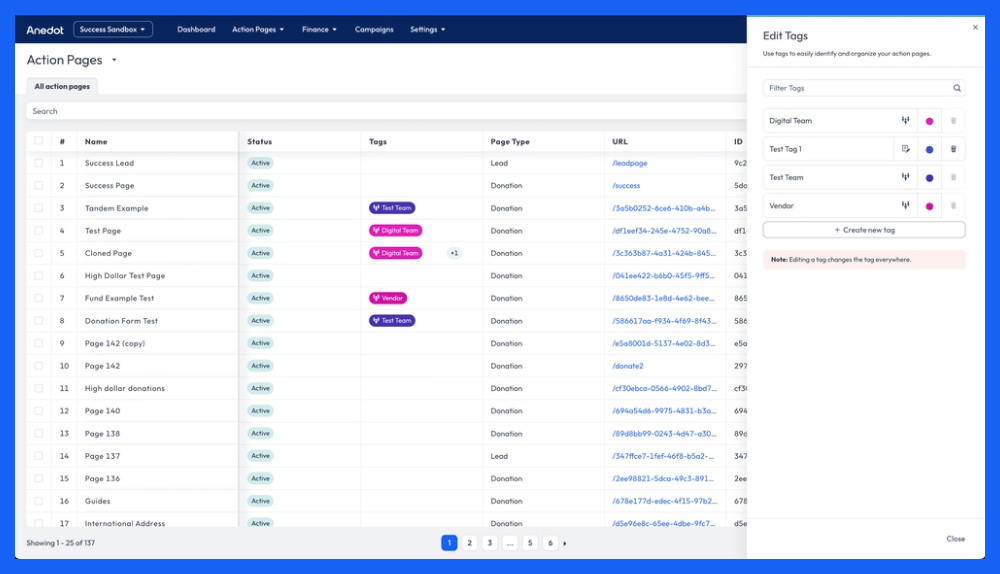
Colleen:
Awesome. And can you show us a little bit? I know you covered like the page access in the permissions, but even how that relates to like the financial data, how the scoping works there.
Patrick:
Yeah, of course. So with the permission sets here, let's just say I have "butterfly team" and this is an example of one.
So everyone who was assigned the "butterfly team" permission set, they will have the ability to view pages but not edit or export them and they will not see any financial data.
They won't actually be able to access the Finance tab and they won't be able to access the access management, the account management, but they will be able to view integrations.
So now if I were to assign this permission set to someone, they would be able to see it for all pages.
But then if I assign a specific Team to them, like if I assigned "digital team" to them, they would only be able to use the butterfly permissions for any of the pages on "digital team."
And when you're adding users, the way that kind of works is first you invite a user and you can choose the permissions set.
So I could choose like butterfly set, butterfly team set as a permission. And then you can also choose the Team when you're adding someone.
So when you are going in and adding a user, you can do it that way. If you need to edit somebody later on, you can also come in here, go into actions, edit, and you can change your permission here and you can change the Team here if you need to modify it later.
Colleen:
Yeah, it's super helpful. The Teams in the Tags, it just makes it so much easier to add different vendors or different levels for people to be able to see different things.
So are there any other areas where you could see Tags or Teams being useful? Any kind of other aspects you'd like to touch on?
Patrick:
Yeah. So I think some different scenarios that you might want to think of. One is if you do have interns or temporary workers or volunteers, for them, you may not want them to see specific information and you're definitely going to want to scope them down.
Another use case is let's say you have multiple marketing agencies or multiple outside vendors working with you.
A lot of those outside vendors may not want others, other vendors to see data that they're collecting and vice versa.
So for that, you could use Teams to scope down their pages and make sure that they only see the data that they're supposed to see.
Another use case is the multiple team scenario. So if you do have a team dedicated to major high dollar donors, you have another team dedicated to digital activities.
You can kind of go in and scope it out that way. So those are the different use cases that I typically see.
You know, and with Tags, it's it's really as creative as you want to get.
So when you come in here, let's just say I wanted to assign multiple from your assign multiple.
And the cool thing about Tags is when you come into the transactions area under Finance and you go to filter, you can actually choose match any and all Tags and select multiple of them.
So for example, if you're like, oh, I don't remember the exact name of the page, but I know it was associated with this.
You can do a "match any" to match that Tag or a "match all." So the "match all" would work really well if you are trying to kind of replicate that nested doll structure and say, oh, I need all of the pages related to high dollar, but all the pages that were 2023.
So then you can choose "match all" for both of them and it's going to pull those too.
So it almost allows you to kind of like create your own folders in a way where you don't have to worry about, oh, is this under this, under this and or this.
You just attach a Tag to it that, you know, is is memorable and that you're gonna be able to come in here and filter the data on and you just go in here, choose them, click "match all," hit apply filters.
It's only going to pull the data from those pages.
So it allows you to work a lot faster and more dynamically.
The one thing I would caution you is definitely build a plan before you go and do this. So think about what are all the ways that I'm going to want to organize my data and how am I going to want to access this?
So that's one suggestion I would have is really write down exactly how you want to see your data, how you want to access it, and then put it into motion.
And if you are uncertain, like you're really not sure if say, hey, I've got this plan, but I need help actually implementing it. Do feel free to reach out to our team.
Always feel free to email help@anedot.com and we can help you with implementation, if you're just trying to, I feel like I've got this plan written down and it would be great if you can help me set up my Teams.
That's something that we can assist with. So another thing to kind of think about, if you are, you know, kind of doing this for the first time and want a little extra help.
Colleen:
Definitely. Yeah. I really appreciate how visual the Tags are to where it's very easy to see what is associated with what.
And with Teams and Tags, we can change those at any point, correct?
Patrick:
Yeah, those can be changed at any point.
So at any point I can come in here, remove a Tag, add a Tag to any page. You can also come into here and do the same thing with permission sets and Teams. You know, with Teams, you're probably you're not going to be able to actually go in and delete it until you remove all the users.
So you can see here, I can delete these too, because there's no one assigned with this one. It says edit. So just be sure that if you do want to delete a Team, you are going to have to remove all of the users from the Team to do that.
Closing thoughts
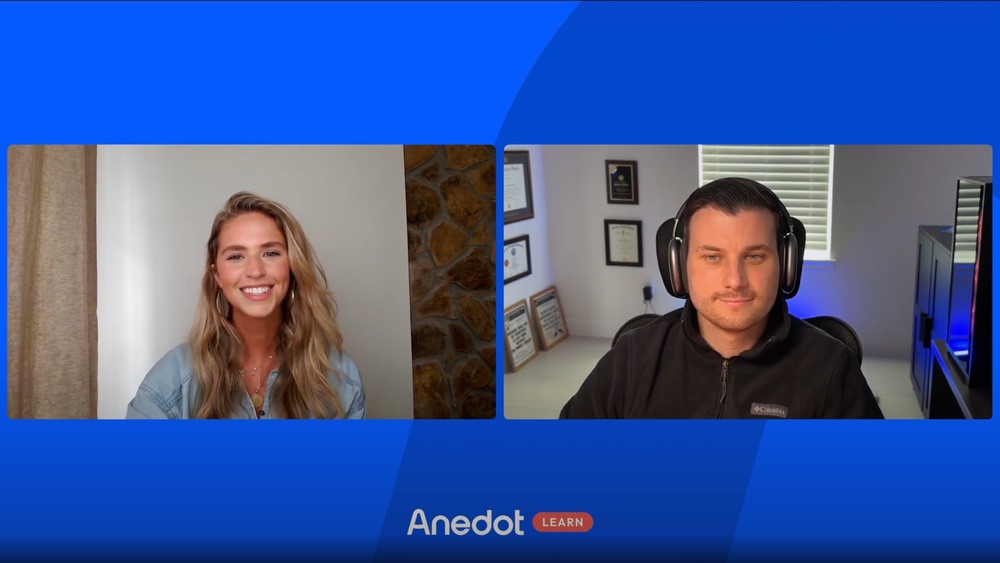
Colleen:
So awesome. Awesome. Well, I think that's all I had. I don't know if there's anything else you'd like to add, but I hope this is helpful for everyone.
Like Patrick said, you can always email us at help@anedot.com and we'll link the related guides below as well, which kind of we'll take you step by step on how to set up these things.
So thank you guys for watching. We appreciate it.
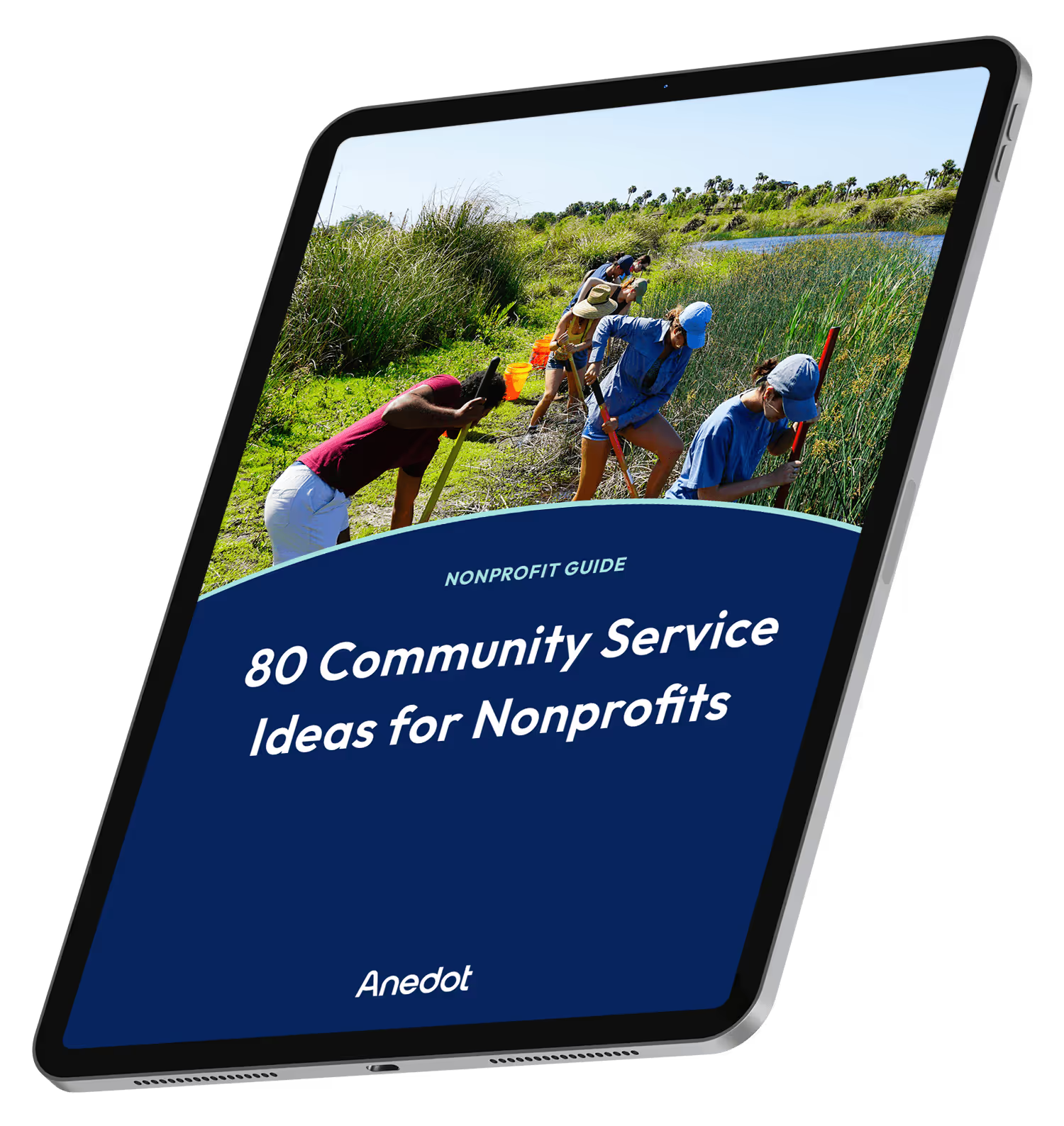
80 Community Service Ideas for Nonprofits