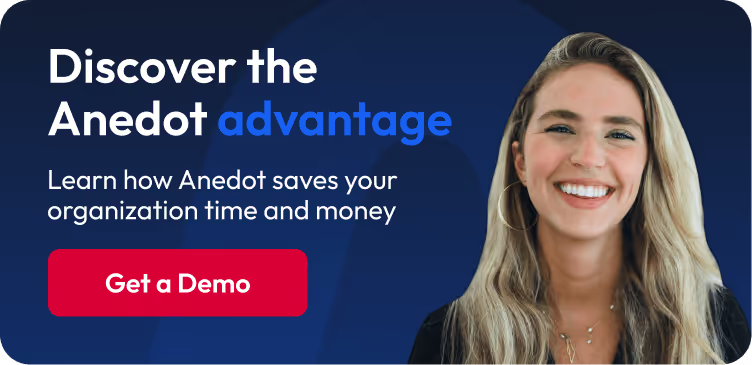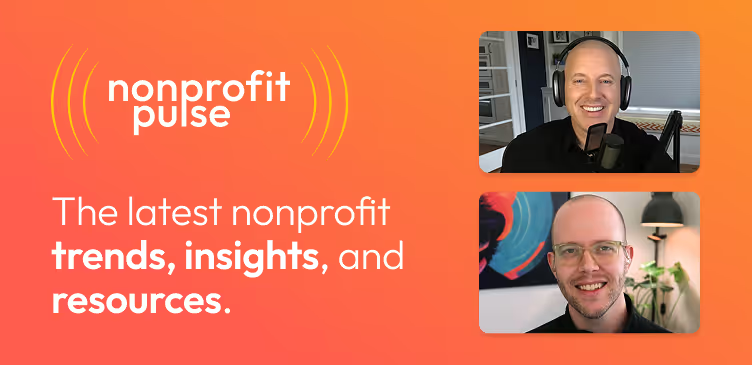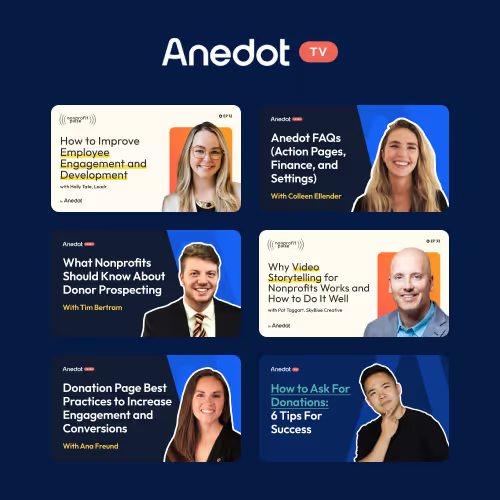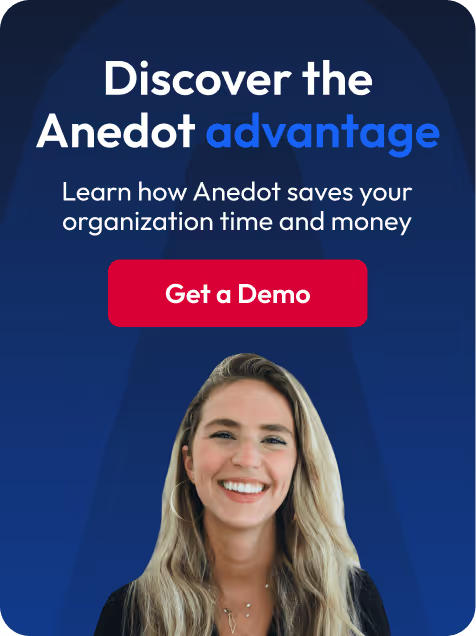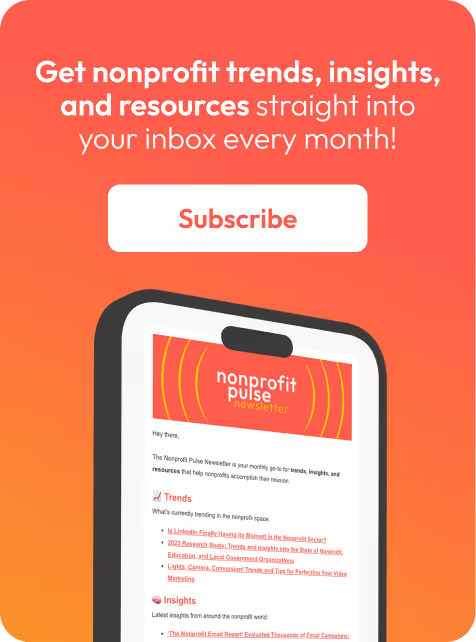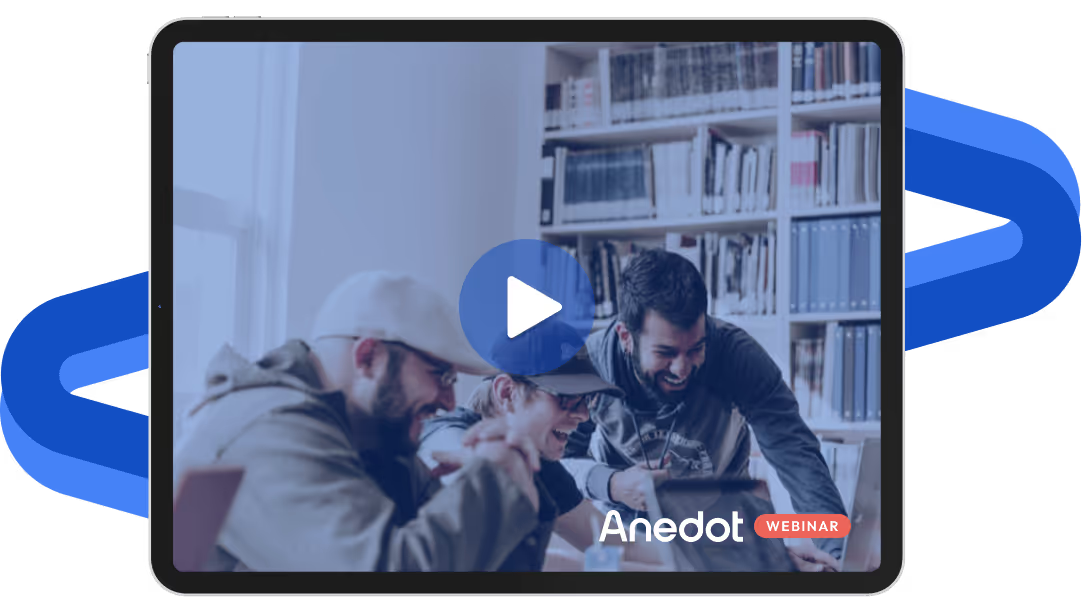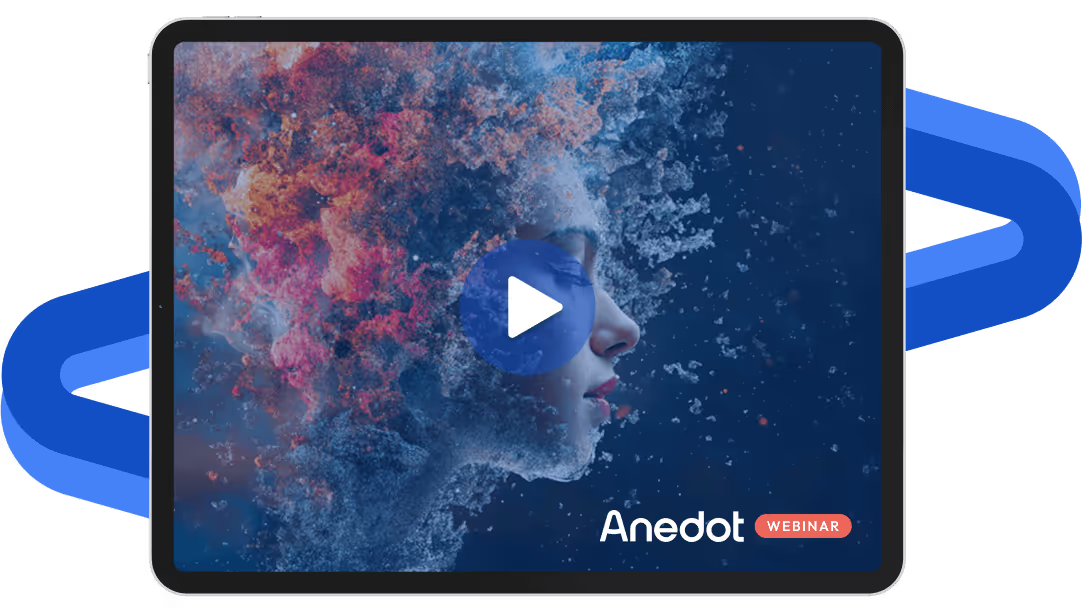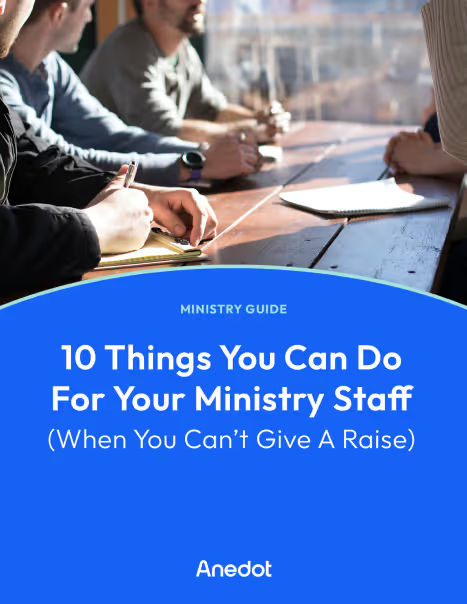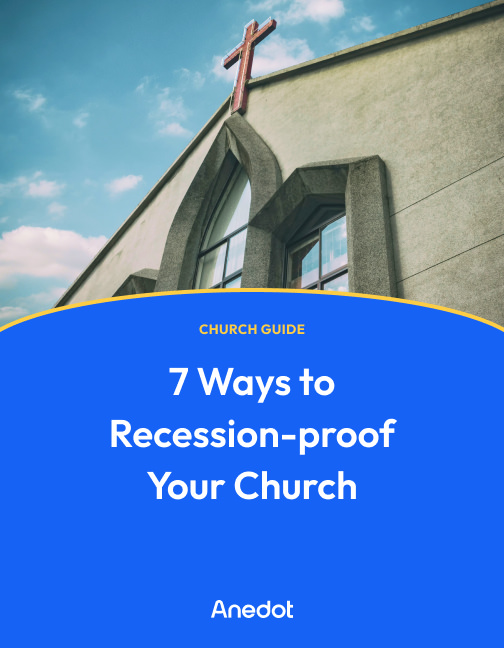Anedot Learn session transcript ↓
Colleen:
Hey, this is Colleen with Anedot.
Welcome to Anedot Learn where we help you grow your organization through giving.
Today we're going to walk through Upgrades. What are they? How do we set them up? And what are best practices?
What are Upgrades?
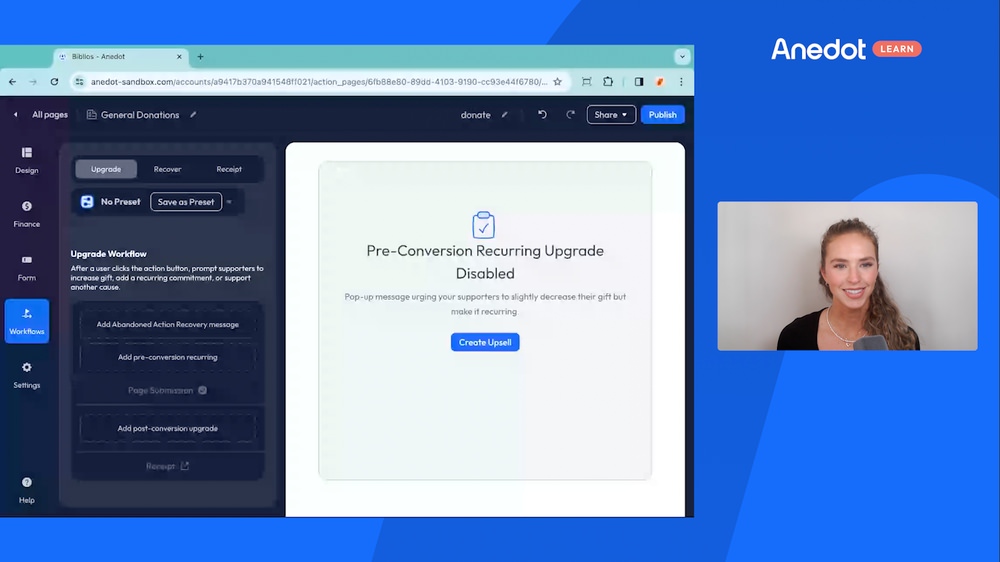
So if we log into our Anedot account and we navigate to this Action Page index, if we go to the builder of an Action Page, you'll see there's this Workflows tab on the left and you'll see there's this Upgrade area within Workflows.
If we've never set up a Pre-Conversion or Post-Conversion Upgrade, this is what it will look like and you'll see there's the option to add either or both.
A Pre-Conversion Recurring Upgrade is exactly as it sounds.
It's before someone actually makes their initial donation, a pop-up will occur and say rather than giving X amount of dollars one time, would you consider giving X amount of dollars monthly?
So it's prompting them to create a recurring Upgrade.
A Post-Conversion Upgrade, similar to what it sounds like, is you can actually present someone a different page after they make that initial donation.
And I'm going to walk through how to set both of those up and what they actually look like from the donor’s perspective.
How to set up Pre-Conversion Upgrades in Anedot
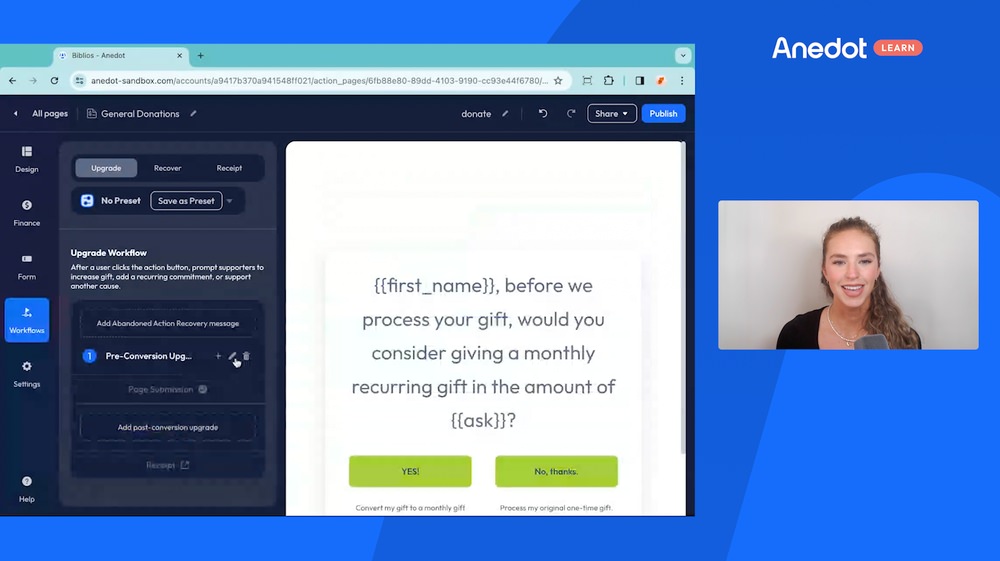
So if we click Add Pre-Conversion Recurring, this will give us the option to create a new one.
If we select this one, this is one that I just previously set up. This is what it will look like when you create new.
So you'll have your body text, you'll have your action buttons, and then all of the variables that you can edit.
So first name and ask are what we call Variable Tags.
So that would say, Colleen or whoever the donor is, before we process your gift, would you consider giving a monthly recurring gift in the amount of Variable Tag.
So right now that pop-up recurring ask amount is 60%.
So say I selected $100 on the initial donation page. My recurring ask would be $60 monthly. That can be customized as well as the minimum, the maximum, the nearest multiple, and the impact value.
So once we have that set and we have that customized, we can save it.
And you can see wherever you click, you have the option to edit that as well. So once you have that set as you wish, you'll save it and you'll make sure that it's saved to the initial page.
So we'll publish that in order to save that Upgrade to our page.
And then if we just copy the link to see what that would look like from a donor’s perspective, you'll see we have our general donation page. Everything looks the same.
And if we select that $100 donation, that one time donation, when I go to click donate, you'll see the pop-up occur.
So, before we process your gift would you consider giving a monthly recurring gift?
And you'll see there's a time before the initial is processed. So they can say no thank you or they can say yes.
And if I select yes, then my recurring gift will be set up and that will be stated on my confirmation.
How to set up Post-Conversion Upgrades in Anedot
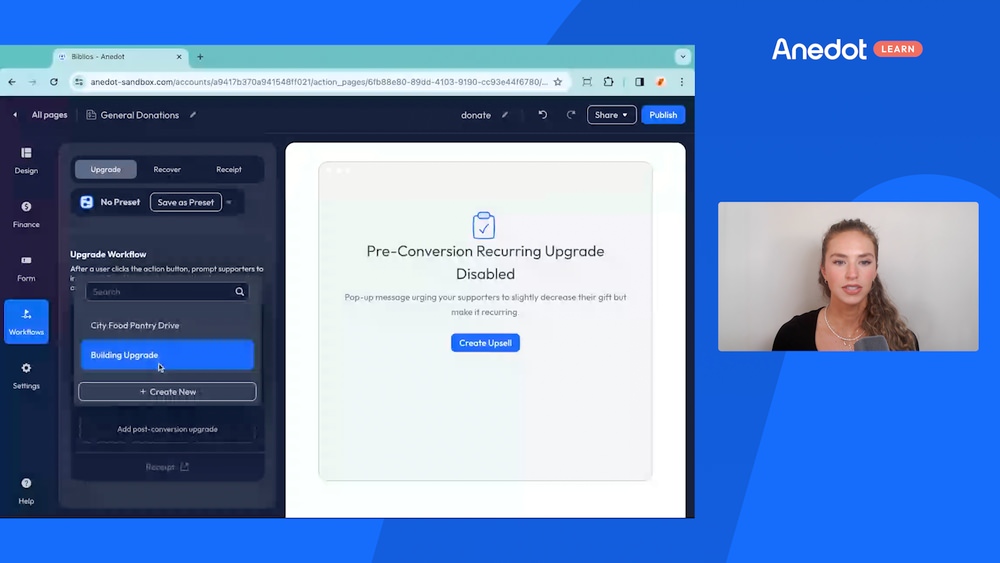
So if we go back to Post-Conversion Upgrades, so I'll just delete the Pre-Conversion here for us to look at later.
And we click Add Post-Conversion Upgrade, you'll see I created two.
So the first one that we'll look at will actually be for let's say a different initiative.
So this would be our general donation page, maybe the page we have linked to our website just for general fundraising for our organization.
But for this example, say we are trying to build a building for our organization. What I did here is I actually went into our Action Page index and I created a building page.
So that page is specific to build a building I could attach a building fund to it if I wanted to.
But that page specifically is only to build this building. But I want everyone on our website to be able to be exposed to that page so they know that we're trying to build a building.
The way that I could do that would be on my general page, I would navigate to Workflows, Upgrades, and I would add a Post-Conversion Upgrade.
So I'll select that building Upgrade and I'll edit it to show what that looks like. So we have our building Upgrade and I can say I would like to add a breakpoint.
So anyone that selects will say $0 to $10,000. I would like them to see that that building page.
So that building page already has the preset amounts on it, but if I'd prefer to have to override the amounts and have specific different amounts than I already have on the page, I can do that or I can even say percentages.
So again, say someone selects a $100 donation on the initial page. We could show them a different percentage of that initial donation on our Post-Conversion page.
So there's a lot of customization that you can do within these Post-Conversion Upgrades, but I'll just save this to show what it looks like as a Post-Conversion Upgrade.
Once we've created our Upgrade and we're ready to add it to our initial page, you'll see we can just add our Upgrade here, we’ll publish to make sure that Upgrade is attached to the initial page, to that first page that folks will see.
And then once we hit Share and Copy Link, this is what the supporter would see.
So this is kind of the workflow that they would see if they choose to make a one time donation on your website page and process that donation.
You'll see that donation actually processes and then afterwards they're presented with that other Upgrade that we created.
So we have our general donation page and then afterward they see our building page. So that way they're exposed to the initial donation page that we created as well as the additional campaign.
So that way they see, okay, they're building a building. You know, I have the opportunity to contribute.
If we would like to create a Post-Conversion Upgrade to an additional organization, so a different organization, we can do that as well.
So you'll see here I created a City Food Drive page. So what I did here was I went into our Action Pages and under Finance, Funds, you have the opportunity to create or connect an external fund.
So say you have one organization that is working with a different organization and maybe on their main page or on a specific page they'd like to expose those supporters to the different organization’s page.
You can do that this way. People can tandem fundraise with Tandem Pages, however you want to do it. You can absolutely do it that way.
But the way that it would be done is, for example, in this Biblios account I went and created a City Food Pantry Drive. So that way I click, Edit and I go to Finance and I just want to make sure that the appropriate fund is attached.
So I went in and connected my external fund. So that is the fund of the other organization. And the way that that's done is you grab the Account UID, which is this “a” string in the slug to connect the external fund.
And we have an Upgrades guide that walks through how to do this. And we can always help do this if you email us at help@anedot.com.
But the best way to do it is just to make sure that you have that external fund created and connected.
The other organization will receive an email asking them to confirm to make sure that's okay, because really any funds raised on this page will be going to that organization. Or you can always tandem fundraise and split those funds as well.
But for this example, we will do a Post-Conversion Upgrade to another organization.
So the first step would be to create a page and make sure that their fund is attached. And you'll see here I just added a Tag to make it very clear this is an external fund.
If we go back to that initial donation page, our general donations, and we go to Workflows, we'll make sure that we don't have another Post-Conversion for this example attached.
And we will select the City Food Pantry that I created. And very similarly, if we want to add a breakpoint, we can add a breakpoint and then we'll just make sure that the appropriate page is attached. So the City Food Pantry Drive.
The best way to keep it organized is just to make sure you have a very clear and concise name for the Upgrade as well as the page, and then we'll make sure that it's saved.
So we don't want the building Upgrade attached. We want to make sure our City Food Pantry Drive is attached and we'll hit Publish.
So similarly, if we look at the workflow that the supporter will see here, they'll see the initial page, will make our donation, will actually process it, and then afterwards they'll be presented with the opportunity to donate to the other organization.
You can just make sure that it's clear in the text that their logo is added. You can change the background image as well.
So really, any information to make it clear that they're donating to this City Food Pantry or the other organization is great.
Closing thoughts
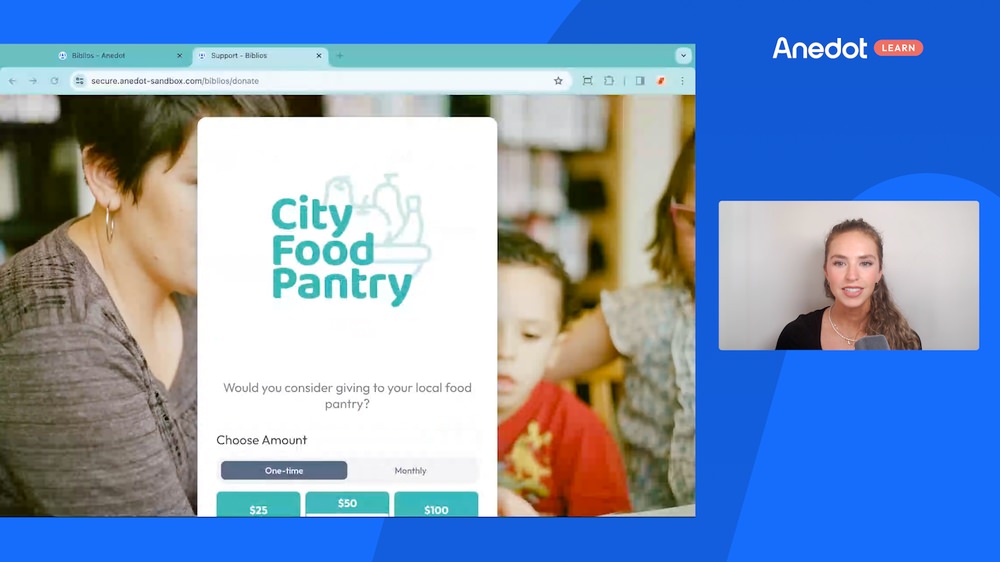
So that is just a very brief rundown of how to use Pre-Conversion Upgrades and Post-Conversion Upgrades.
The best thing to remember with Post-Conversion Upgrades specifically is you'll make sure that you create the Upgrade itself.
You'll attach the appropriate page, so that new page to the Upgrade, and then you'll make sure that the Upgrade is saved to the initial donation page.
Upgrades can be used in many different ways. If you wanted to add multiple Post-Conversion Upgrades to kind of show a grid, you could do that.
Later on with Event Pages, you could show event pages afterwards.
But the Pre-Conversion specifically are great for encouraging recurring giving and those Post-Conversion Upgrades, expose supporters to donation pages that maybe they wouldn't have seen otherwise.
So that's just a very, very quick rundown.
But if you have any questions, you can always reach us at help@anedot.com. Thank you.
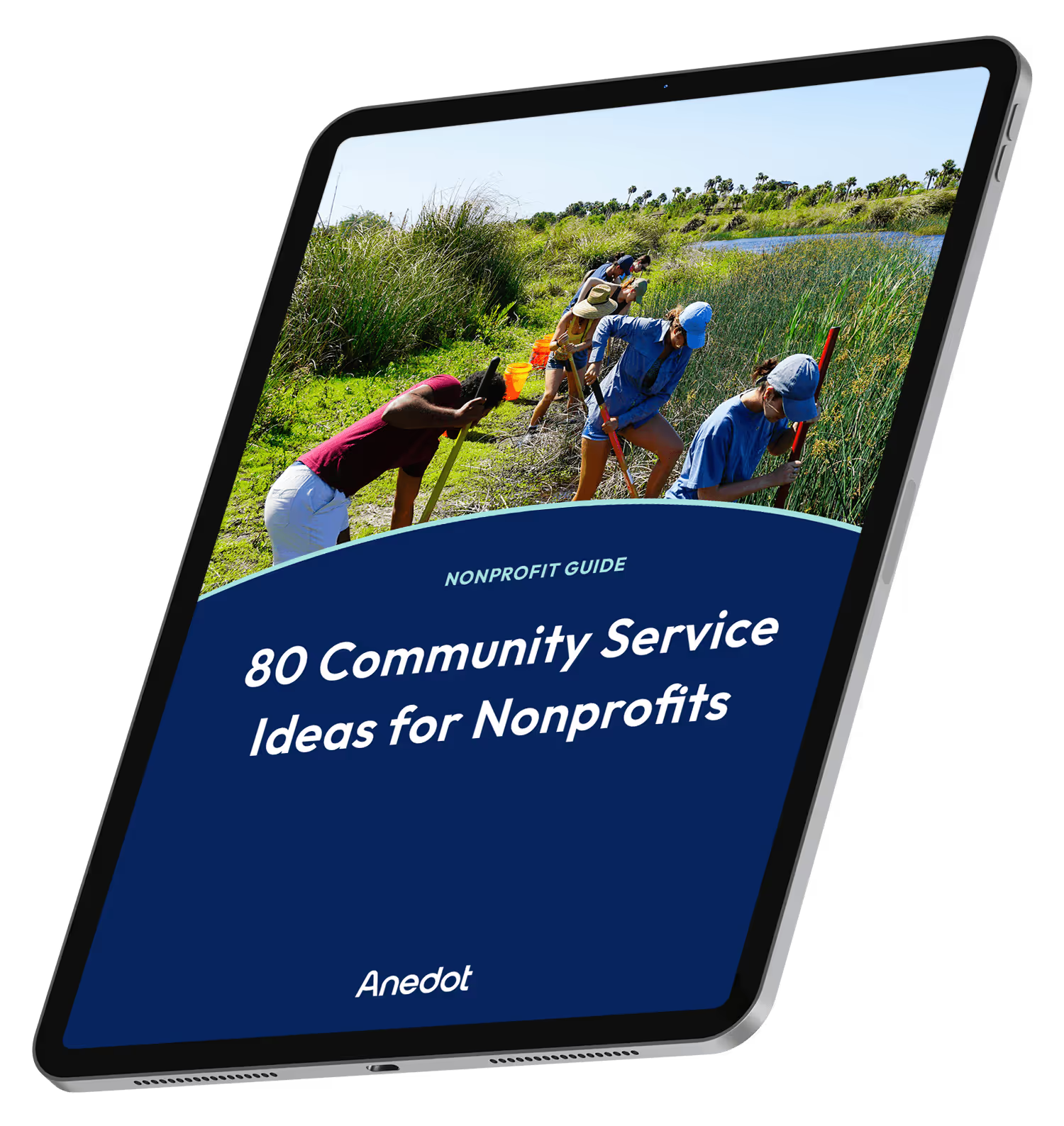
80 Community Service Ideas for Nonprofits