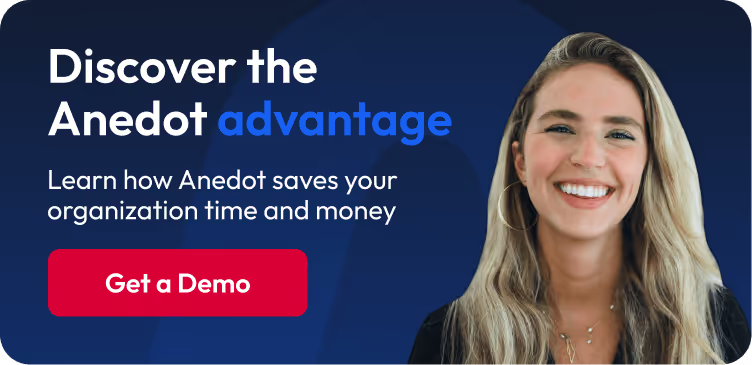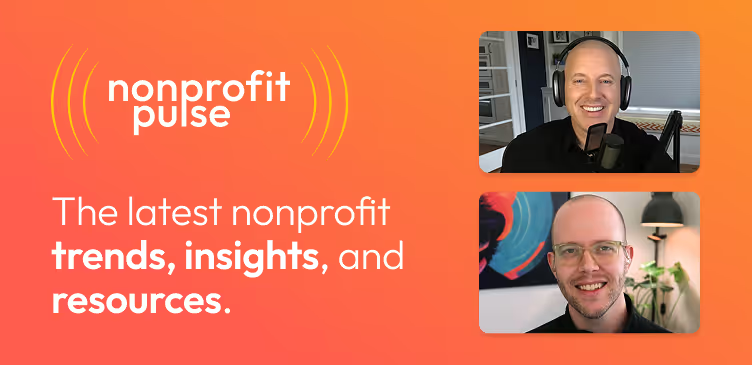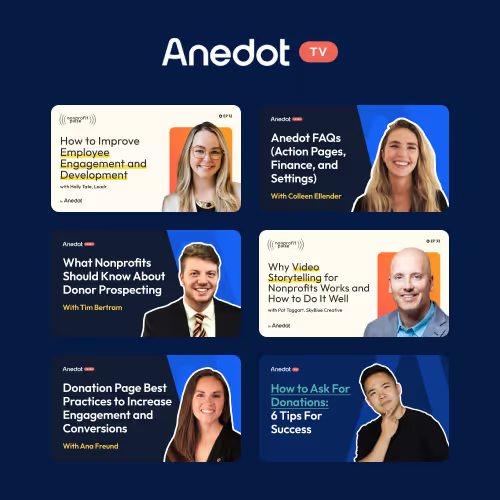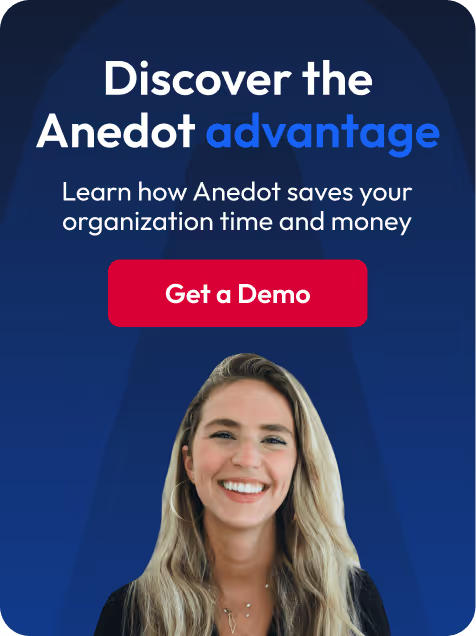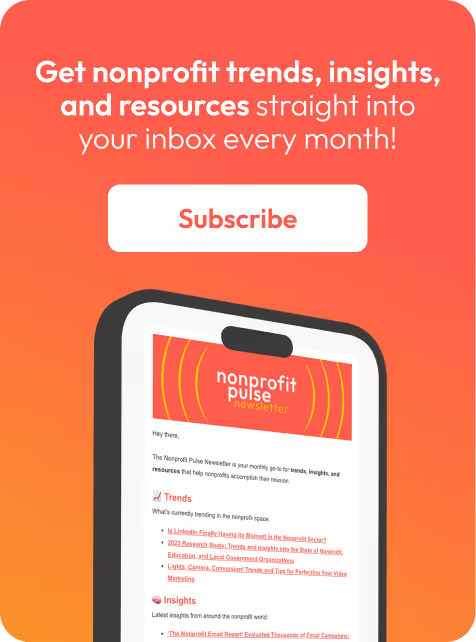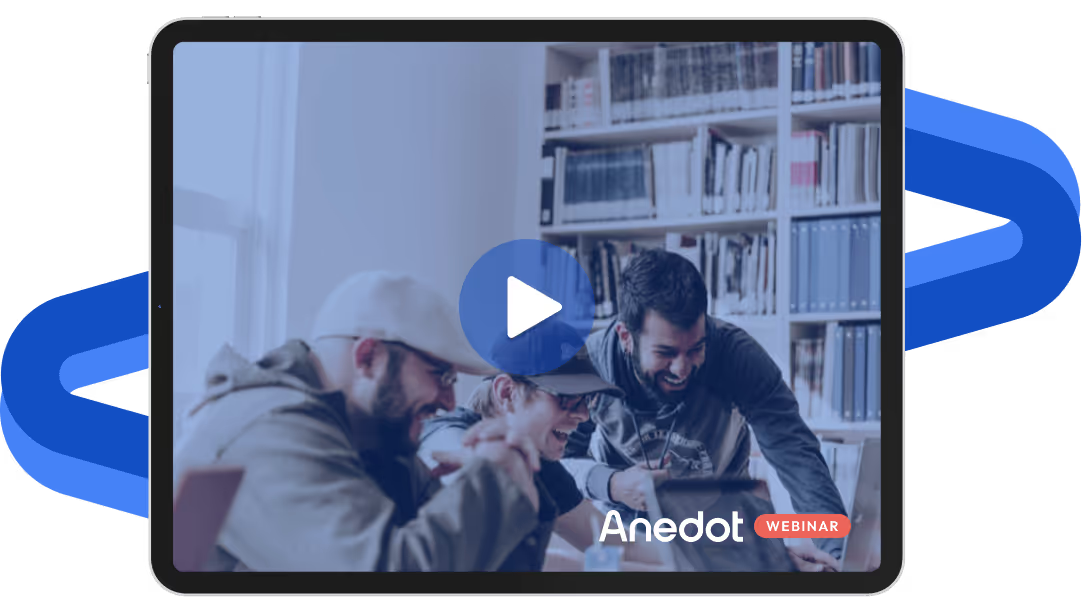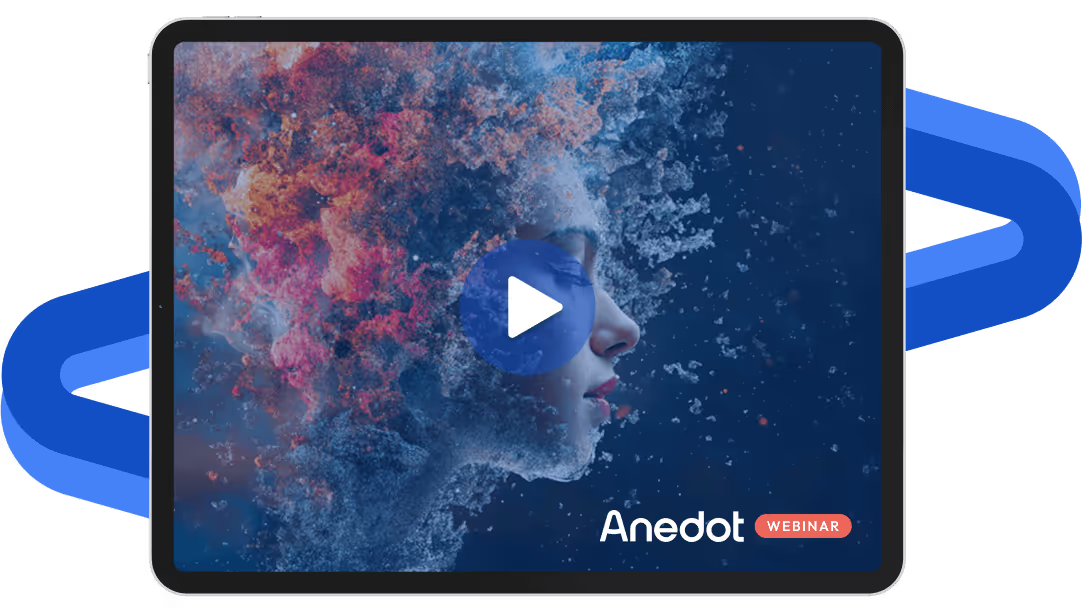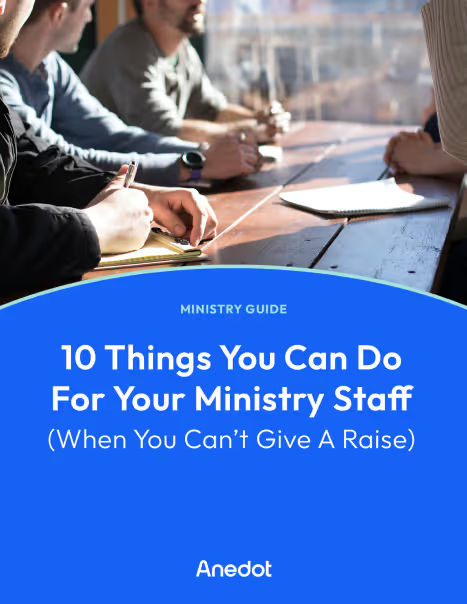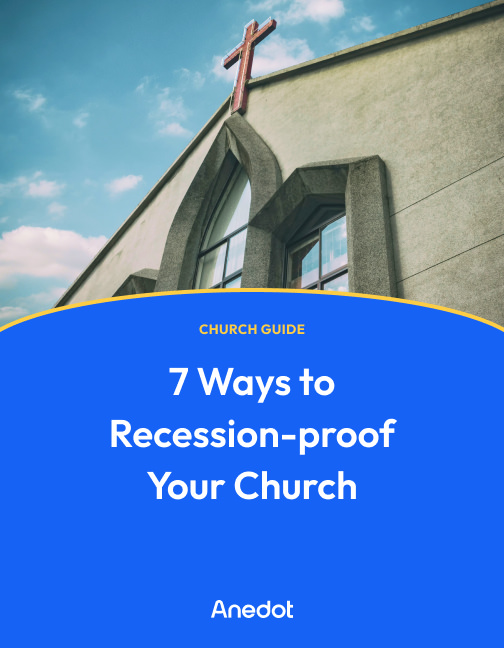Anedot Learn session transcript ↓
Patrick:
Hey, this is Patrick with Anedot.
Welcome to Anedot Learn where we help you grow your organization through giving.
Today, we're going to be talking about how to increase conversions with URL parameters.
So URL parameters. We're going to be talking a little bit about what they are, the basic URL parameter structure, some common ones that you could potentially use, callback parameters, and a practical example.
What are URL parameters?

URL parameters are used to pre-fill and pre-select fields within Action Pages.
So for example let's say you want to go in there and you want to go into a page.
You want to pre-fill first name, you want to pre-fill last name, pre-fill address.
When a donor goes to a page and certain information that you already have for them is filled out for them, that's how you would use URL parameter.
And it can be all kinds of fields. There's all sorts of different options.
One pro tip that people don't always think of are hidden fields.
So let's say you have a source code, a tracking code, a package ID.
There's all kinds of different hidden fields that we see customers use that then tracks back to data in other databases they use.
You can put that in the URL parameters and then track that later on.
So this is one example with just my name, Patrick O'Keefe. You can see here first name Patrick, last name O'Keefe.
And when this is pre-filled out on the City Food Pantry page, you can see my name, Patrick and O'Keefe is pre-filled out here.
Now, if we wanted to add phone number, email, employment like all of that can be put into the URL parameter here.
And it would show up on the page when a donor goes to it. All you're doing is appending this information to the end of a URL.
How do I create URL parameters?

So you’re probably asking yourself, oh, seems pretty cool.
I can see how you kind of do it, but how does this actually work? Like how do I create a parameter?
URL parameters are created by adding a question mark to the end of any URL that you have on Anedot.
So let's say you have it's just your URL slash donate.
If you add a question mark that will then allow you to add parameters, and then you add the parameter you want like first_name, last_name, email, then the equal sign and then the value you want in there.
It would be first_name=Patrick as an example. And you can add as many as you want.
So between each one you add an & symbol. And then you can go on to the next one.
So it's first_name=Patrick&last_name=Okeefe&email= and on and on and on.
It allows you to have just one field or as many as you'd like. So you can see this example here where it's first_name, last_name, email equals, and it continues to get added on.
And this can be done for nearly every field that we give you the option use.
What are the most used parameters?

The most used parameters though are typically amount, first name, last name, source code, and zip code.
So with amount $10, $20, $100. So I've seen customers use this for large donors.
Let's say a major donor has agreed to give, I don't know, $5,000.
And when they go in and type in to go to donate, having that $5,000 pre-filled likely makes it quicker and easier for them to complete that donation.
So many times these are the ones that we see used the most, but you can really use anything.
And just to get an idea of just how extensive this is, this is all of the different fields available for parameter use, from amounts, city, country, election cycle, frequency for commitments.
So let's say you want to pre-fill out monthly. You can use frequency for that. All sorts of different fields here.
What's not included here is custom fields, but you can do those too.
We do support custom fields as well, that if you have some other field that you've created, it's going to have a key on it and that key you would put in the URL bar and then you would type in equal.
And then that would be pre-filled too. So it's literally every field on a page, you can pre-fill that out for a donor.
When they go to that page it's already filled out for them.
How do I pass through data to custom thank you pages?

Another question that we get often, when we're looking at URL parameters, is how do you pass through data to custom thank you pages?
For every single page we provide a thank you page.
However, you may want to forward them to your website that has custom pages and then has certain things that are pre-filled out.
In the URL bar, in the callback, we can also pass through data that way as well.
Some things that we can pass through as tokens includes name, email, address, payment method, recurring frequency.
Some use cases for this would be, maybe you have a custom CRM where you're doing direct mail fundraising, and you need to make sure that once the donation page completes that those tokens, those data passes through to your system for the next step.
We do use callback URLs where those tokens can then be connected to the next step of the equation on your end.
It's a powerful feature. It's not always used. It's not used by everybody.
But if you are doing some really custom thank you pages or some custom applications, it can be useful for you to go in and to be able to pass through some of these other fields.
And just like URL parameters, there's many fields that we can pass through. So city, address line, donation status, email, fees.
There's all sorts of different fields that we can pass through where if you have it on your end, where it's going to consume this token and then create a really custom thank you page that includes all of this information, it would allow you to build that.
Otherwise you can continue to use our confirmation page.
It'll include all of this information too. But this is really good for those kind of custom experiences, if that's something that you were trying to design.
How do I use URL parameters to improve page conversions?

How do you use this knowledge to improve page conversions and how do you use this feature?
Let's just use this practical example. City Food Pantry has connected with a very generous donor named Arn Dote.
Arn has said that he will give $50,000 and you have all of Arn’s information. You have his address, his phone number.
You have everything that you need for Arn to complete that donation.
It would make it much easier for Arn if he didn't have to go in and type in all of his information, that was just pre-filled out.
So you can take your donation page link, add all of Arn’s information that you have into URL parameters, and then have something like this.
You can see here this has Arn’s first name, last name, street address, city, state, zip code, amount, phone number, email address, source code.
It has everything that you'd want for Arn, including a hidden custom field.
Arn wouldn't even see this tracker1 or whatever custom field you're putting in here. He wouldn't even see this. It would be in the URL, but he wouldn't see it on the page.
You can see here that all of Arn’s information was pre-filled out for him just based on this field.
It creates a really good page example for you where it pre-fills out a bunch of different fields and makes it so all Arn has to do is put in his payment method and then can hit donate, and then it's done.
This practical example is really good for that.
But it can also be really good for small dollar programs if you have a way with script to pre-fill out amounts based on donor history.
I have seen customers have in their database what somebody's average gift or what they think their giving capacity is.
And then when they send them an email it takes that amount, puts that into the link, and then when they get it, it pre-fills out those amounts.
It also works for button suggestions as well.
So let's say you have a situation where you don't want just the amount pre-filled but you want buttons.
You could change that from amount to amounts and have a custom button array depending on what somebody's giving capacity is, if you have that in your database.
That's another really interesting use case as well.
URL parameters allow you to customize the page to do whatever it is that you want to do, and that what you think will lead to the most conversions.
Closing thoughts

So if you have any questions about URL parameters, please feel free to reach out to our team at help@anedot.com and we can help you get started.
We also have a URL Parameters guide on our help center that includes all of this information and more.
But I hope this was helpful and we hope to catch you on our next Anedot Learn.
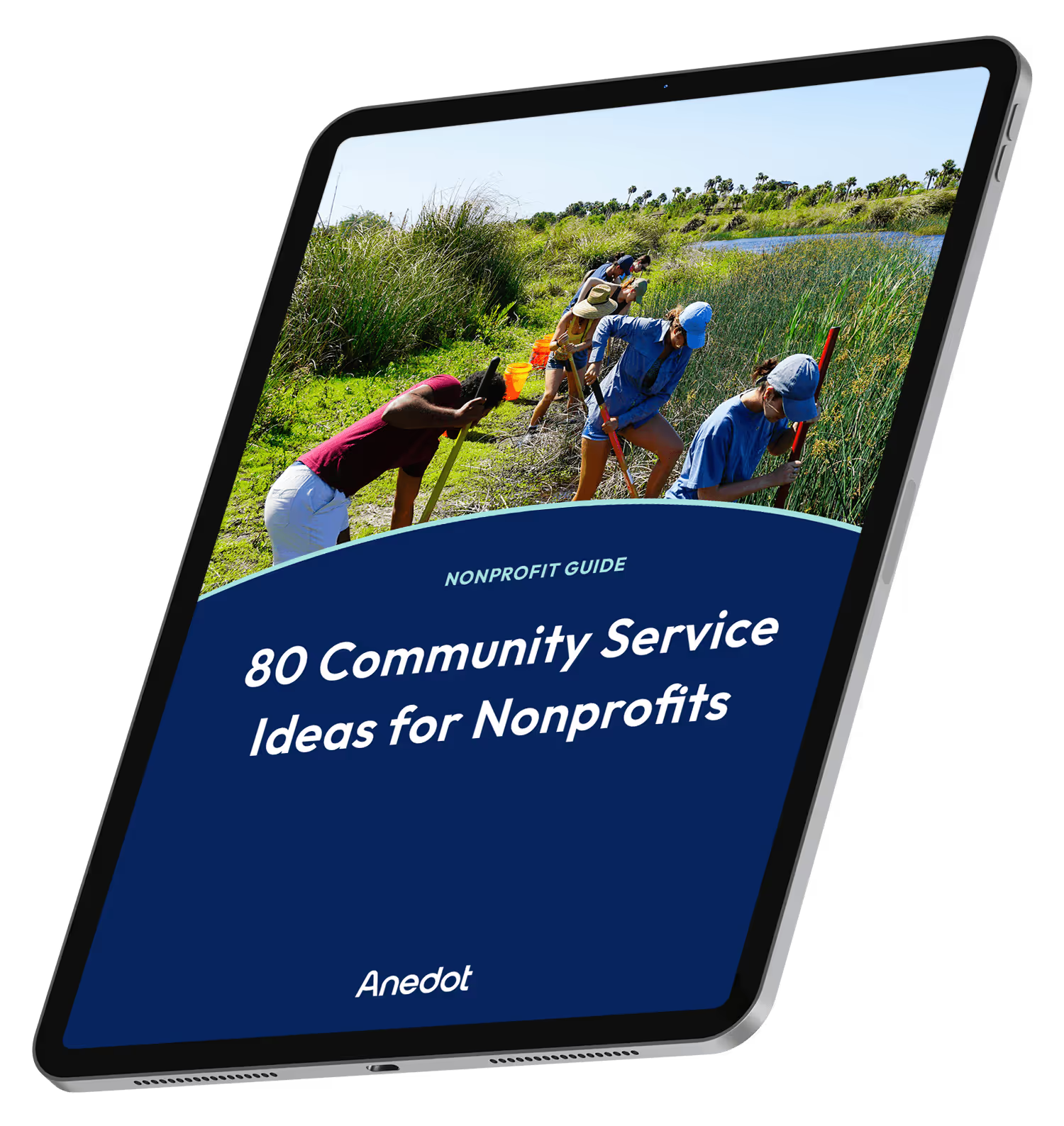
80 Community Service Ideas for Nonprofits